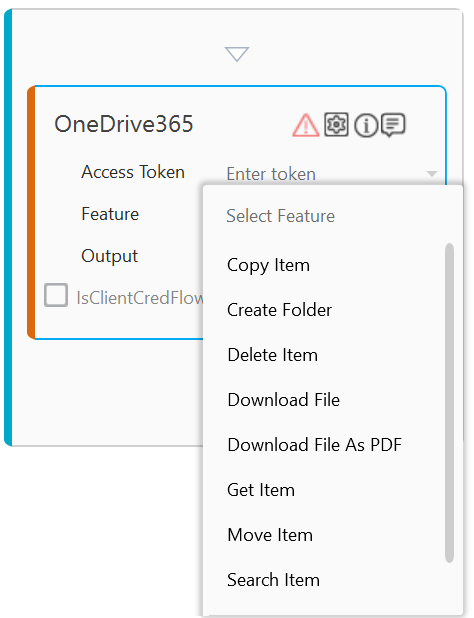OneDrive 365
The OneDrive365 activity enables you to automatically perform the operations related to Microsoft OneDrive365 services such as copy item, create folder, delete item and so on.
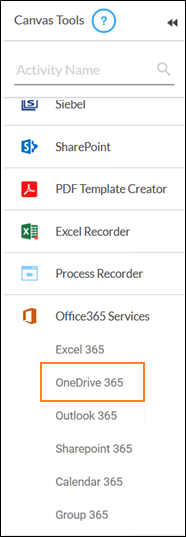
Using OneDrive 365 Activity
- Make sure the prerequisites for using Office 365 activities are met.
- In the Canvas Tools pane, click Office 365 Services to expand the tool and view the associated activities.
- Drag the Outlook 365 activity inside the Office 365 Application Activity. Ensure that the output token of the OAuth process is passed on to the Outlook activity for authentication. For more information, see OAuth Activity.
The validation error symbol disappears once you enter the mandatory fields in the required format.
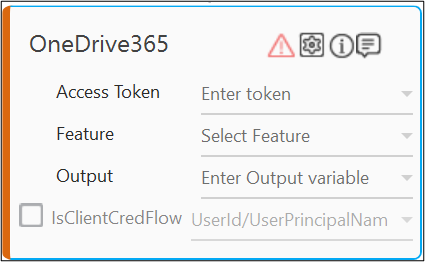
-
From the Access Token dropdown list, select the type of token from the argument created.
NOTE:
The access token can be retrieved either from the Oauth activity present in the same or in another process workflow. For more information, see OAuth Activity. - Select the IsClientCredFlow checkbox, if the access token was obtained using the ClientCredential OAuth flow type. The Client Credential OAuth flow type uses identity of the application itself (instead of any user) to obtain the access token. The application permissions are granted directly to the application by an administrator.
- From the IsClientCredFlow dropdown list, select the argument holding the administrator’s details who can grant the application permissions. You can provide either the user Id or the User Permission Name (UPN).
NOTE:
UPN is the email Id used to login to the Azure portal while user Id is the corresponding unique identifier mapped with the UPN. For example, robinwaltson@testoncloud.onmicrosoft.com. - In the Output list, select the argument which should store the result. The argument should be of Out Direction.
- The instructions related to the specific features differs depending upon the selected feature.
Click the appropriate link to know the details. - Configure the above steps speciifc to the required feature and save the process.
- Click Test Run if you want to test run the process to verify the desired output.
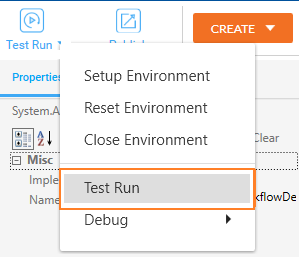
Post execution, the relevant output gets generated.
For more information regarding test run, setting up environment, debugging a process, see Process Management section.
NOTE:
You must have the file.ReadWrite.All permission in OAuth activity to automate one drive features. For more information, see OAuth Activity. However, the required scope for client credential must always be https://graph.microsoft.com/.default. You can pass this value as .default as well.