Download File
Download File enables you to download a copy of the specified file from your OneDrive 365 application to your local system.
Using Downlaod File feature
- In the Feature list, select Download File.
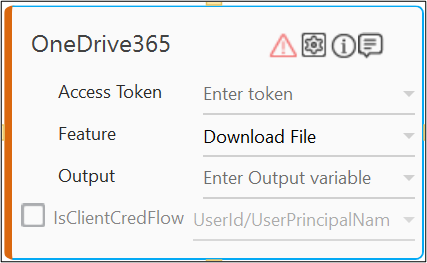
- Click the
(Setting) icon to configure the input parameters such as defining the file name and location to download the required file. The Input Configuration screen appears.
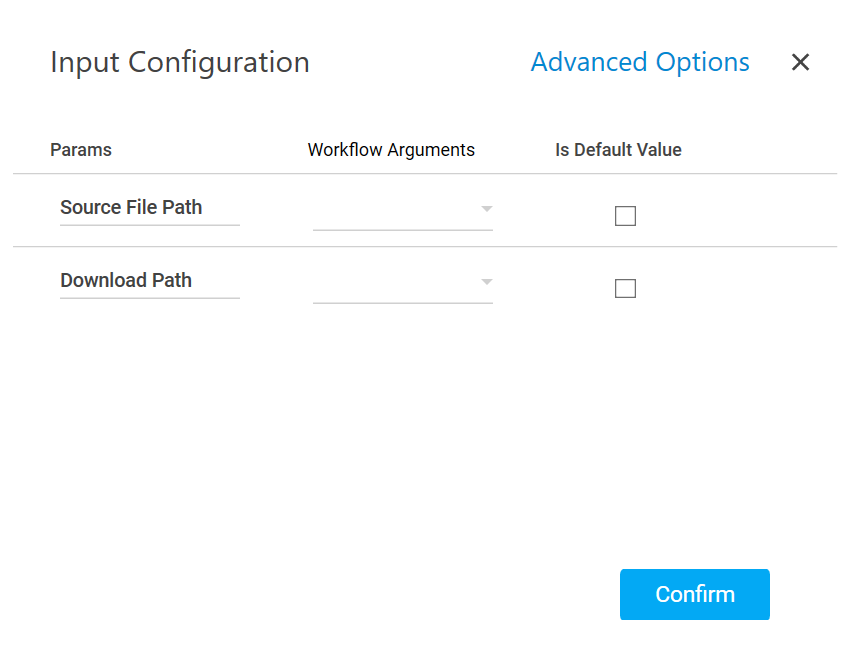
- Define all the input parameters as In arguments and output parameters as Out arguments in the Argument bar to make it available for the selection.
- Mandatory Options:
- From the Source File Path dropdown list, select the parameter holding the path along with the file name for downloading it to the local system.
- From the Download Path dropdown list, select the parameter holding the path along with the folder name available on your local system where you want to download the file.
- Advanced Options: This is an optional parameter such as a renaming the uploaded file.
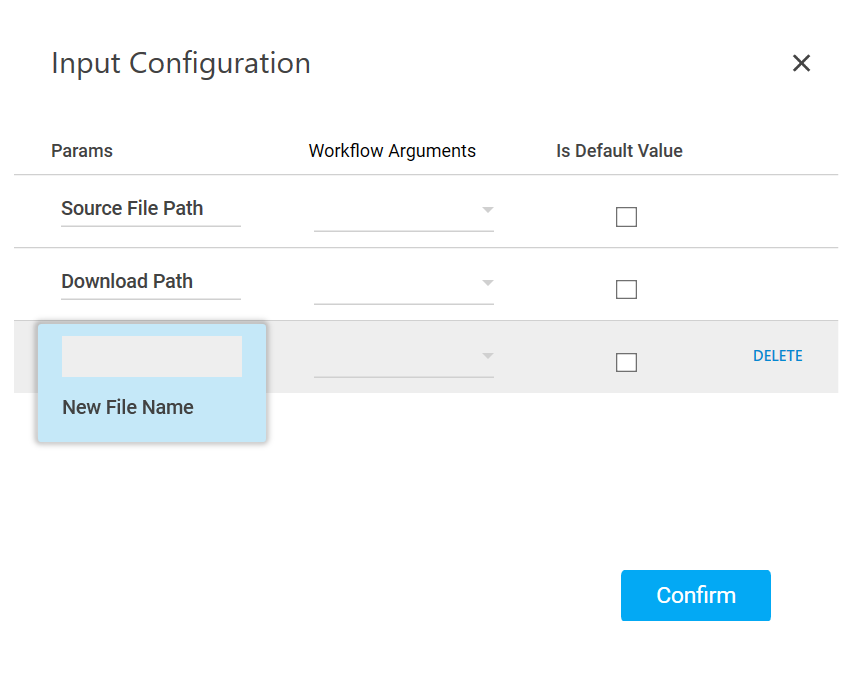
- Click Advanced Options and select New File Name from the newly created row.
- In the New File Name list, select the parameter holding a file name if you want to rename the downloaded file.
- Click Delete corresponding to a parameter you want to remove from the list of specified input parameters.
- Mandatory Options:
- You can select the Is Default Value checkbox to set the selected input parameter as the default value.
- Click Confirm to save the configuration.