Create Folder
Create folder enables you to create a folder at the desired location of your OneDrive 365 application. You can create only one folder at a time.
Using Create Folder Feature
- From the Feature dropdown list, select Create Folder.
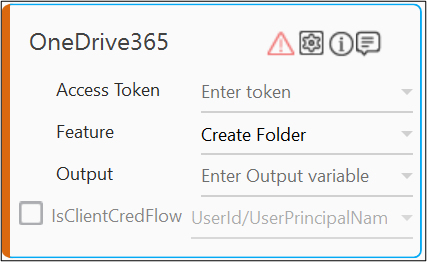
- Click the
(Setting) icon to configure the input parameters such as defining the folder name, handling conflicts arising from duplicate folder name or configuring advance options. The Input Configuration screen appears.
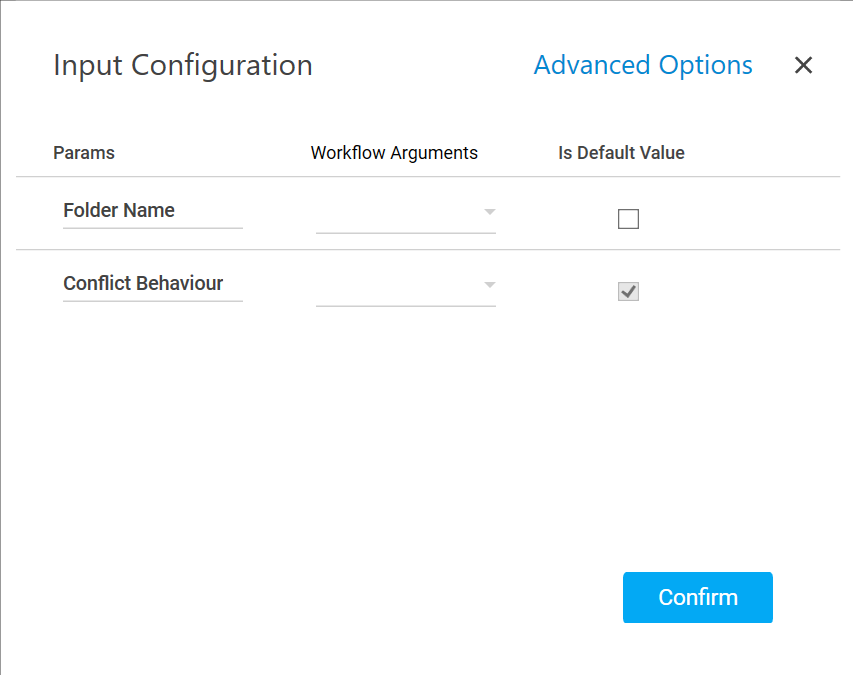
- Define all the input parameters as In arguments and output parameters as Out arguments in the Argument bar to make it available for the selection.
- Mandatory Options:
- From the Folder Name dropdown list, select the argument aholding the folder name that you want to create in your OneDrive 365 application.
- From the Conflict Behavior dropdown list, select the action that must be taken if the specified folder name already exits at the location where the folder is getting created. Available options are:
- fail: aborts the operation.
- rename: renames the new folder by adding a numeric suffix to it. For example, if you specify a folder name as dev and a duplicate folder exists with the same name, a new folder dev 1 gets created.
- Advanced Options: This is an optional parameter that lets you define a desired location to create the required folder. If the location is not defined, by default, the folder gets created at the root location of your OneDrive application.
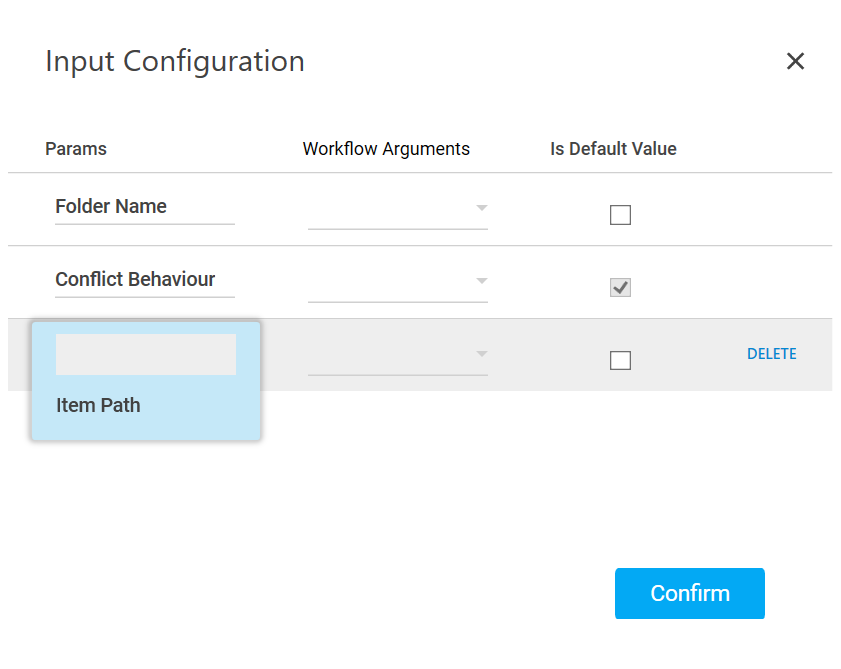
- Click Advanced Options and select Item Path from the newly created row.
- In the Item Path list, select the parameter holding the folder path (along with the folder name) inside which you want to create the specified folder. If the folder path is not defined, the specified folder gets created at the root folder location of your OneDrive application.
- Click Delete corresponding to a parameter you want to remove from the list of specified input parameters.
- Mandatory Options:
-
You can select the Is Default Value checkbox to set the selected input parameter as the default value.
-
Click Confirm to save the configuration.