Copy Item
Copy Item enables you to copy a file or a folder from one location and paste it to another location in your OneDrive 365 application.
Using Copy Item feature
- From the Feature dropdown list, select Copy Item.
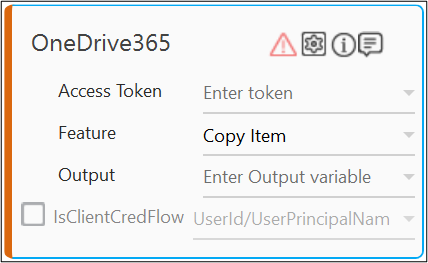
- Click the
(Setting) icon to configure the input parameters such as defining the source folder and file or configuring the advance options. The Input Configuration screen appears.
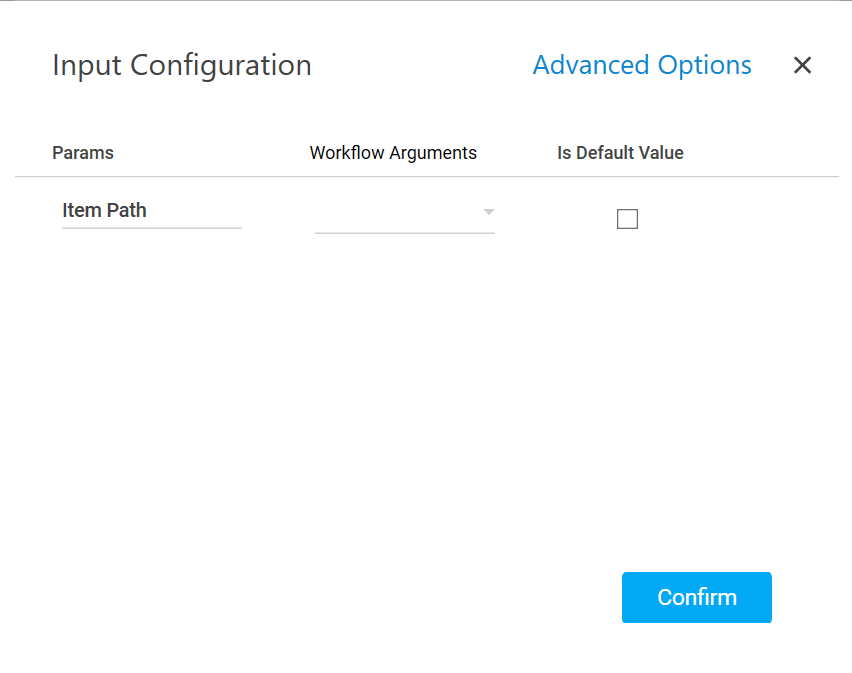
- Define all the input parameters as In arguments and output parameters as Out arguments in the Argument bar to make it available for the selection.
- Mandatory Options:
- In the Item Path list, select the parameter holding the path along with the folder name or file name to copy the content it.
- Advanced Options: These are optional parameters that lets you define additional input options such as destination folder to paste the copied content.
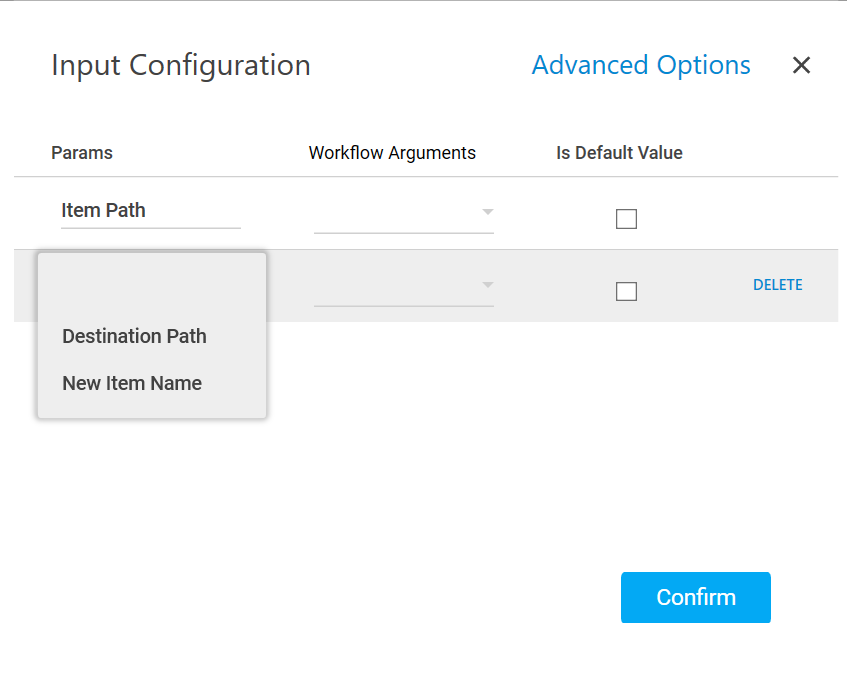
- Click Advanced Options and select Destination Path from the newly created row.
- From the Destination Path dropdown list, select the parameter holding the path along with the folder name where you want to paste the copied content. If the destination folder is not defined, by default, the copied content is pasted inside the root folder.
- Click Advanced Options and select New Item Name from the newly created row
- In the New Item Name list, select the parameter holding a name to rename the copied folder or file.
- Click Delete corresponding to a parameter you want to remove from the list of specified input parameters.
- Mandatory Options:
-
You can select the Is Default Value checkbox to set the selected input parameter as the default value.
-
Click Confirm to save the configuration.