Download File As PDF
Download File As PDF enables you to download a copy of the specified file from your OneDrive 365 application and save it as a PDF file on your local system.
Using Downlaod File As PDF feature
- In the Feature list, select Download File As PDF.
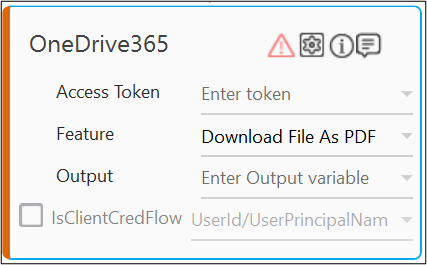
- Click the
(Setting) icon to configure the input parameters such as defining the file name and location to download the required file. The Input Configuration screen appears.
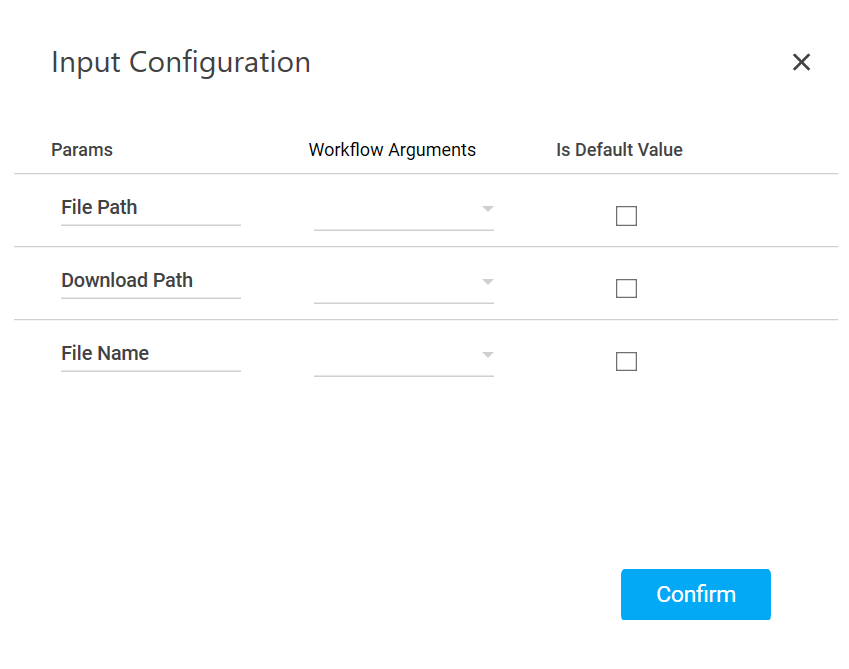
- Define all the input parameters as In arguments and output parameters as Out arguments in the Argument bar to make it available for the selection.
- Mandatory Options:
- In the File Path list, select the parameter holding the file path along with the file name to download the specified file.
- In the Download Path list, select the parameter holding the path along with the folder name available on your local system where you want to download the file.
- In the File Name list, select the parameter holding a file name to rename the downloaded file. You can provide the .pdf file extension along with the file name. By default, the file format is PDF itself.
- Mandatory Options:
- You can select the Is Default Value checkbox to set the selected input parameter as the default value.
- Click Confirm to save the configuration.