Getting Started - IE to Edge Process Converter Utility
IE to Edge Process Converter Utility enables you to convert the automation processes from IE to Edge application.
Following are the steps to start with the migration process:
- Exporting process with IE applications
- Running IE to Edge Process Converter utility on exported package
- Importing converted package and mapping IE applications to Edge applications
- Testing the imported process
|
NOTE: |
In this guide, IE to Edge Converter Utility version used is 1.0.0.5. |
Creating Target Edge application
An Edge application needs to be added to map the converted process during import to the new app with the updated browser. It is a clone of the IE app with the same details, except the preferred browser selected as Microsoft Edge.
Using the below steps, you can create a target Microsoft Edge application in the automation studio.
To create an Edge-compatible application:
- In the Admin menu, click the
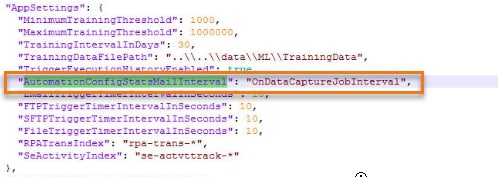 (Add Application) icon to add an application. The Add Application dialog box appears.
(Add Application) icon to add an application. The Add Application dialog box appears.
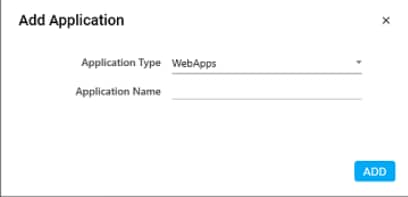
- In the Application Type list, select WebApps.
- In the Application Name field, enter the desired name for the application you want to add. The name must not contain any special character or space.
- Click ADD. A message for the successful addition of the application is displayed.
- Close the displayed message and enter the following details in the Application Properties pane. The mandatory fields are highlighted in a red box.
- In Login URL, enter the login URL of the web application as added in the IE app.
- In Search URL, enter the URL of the page that appears immediately post-login as added in the IE app.
- In the Application Name, the name of the application is auto-populated as per the name of the application entered while configuring the application in the IE app.
- In the Preferred Browser, select the MicrosoftEdge application as added in the IE app.
For more information about the other fields, see AE-RPA-Engage-Automation Studio User Manual.
-
Click the
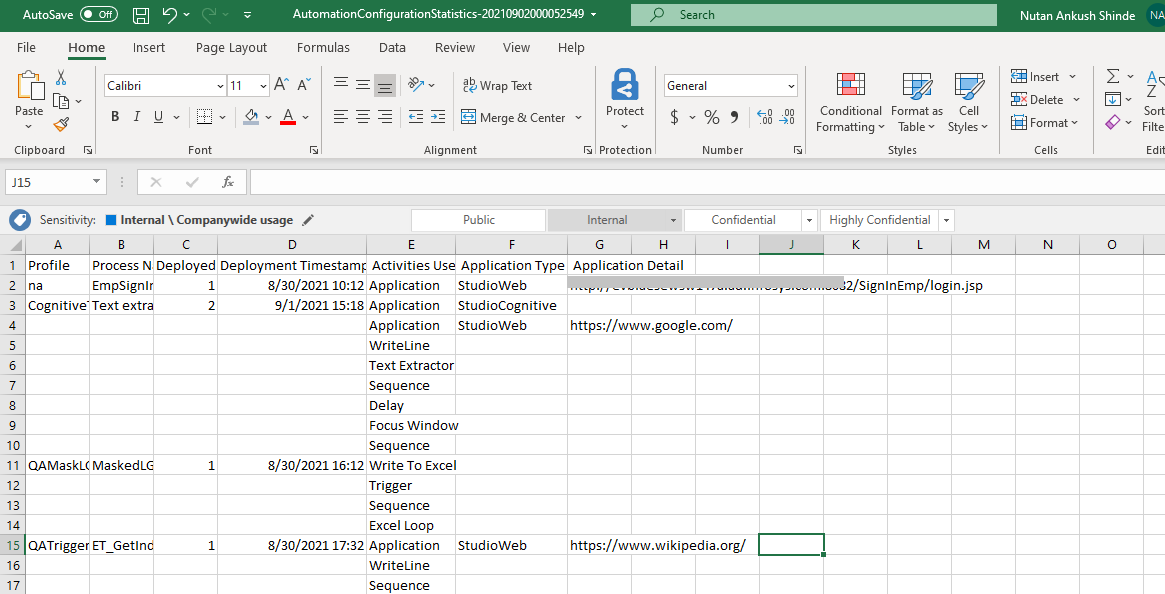 (Save Properties) icon to save the application.
(Save Properties) icon to save the application.
The Microsoft Edge application is created.