Importing Converted Package and Mapping IE to Edge applications
Before starting with importing and mapping the converted package, ensure that you have created an Edge application in the Automation studio.
To import a process:
- Open Automation Studio, navigate to the Migration tab, and click Import.
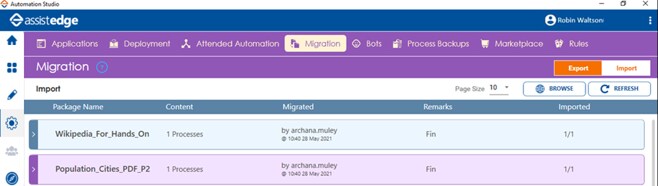
- Click Browse.
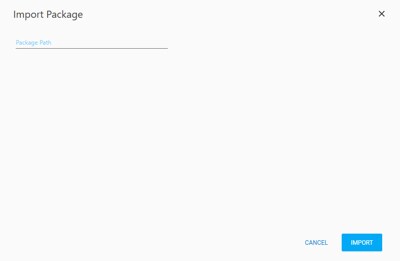
The Import-Package dialog appears. - Click the Package Path field. Browse and select the process package zip folder to import.
- Click Open. The Import-Package dialog box appears.
- Select the process to be imported. You can import single or multiple processes contained in the process zip folder. You can click the arrow beside the process to view the details related to the selected process. If multiple processes are imported, the following options and screens appear for each process.

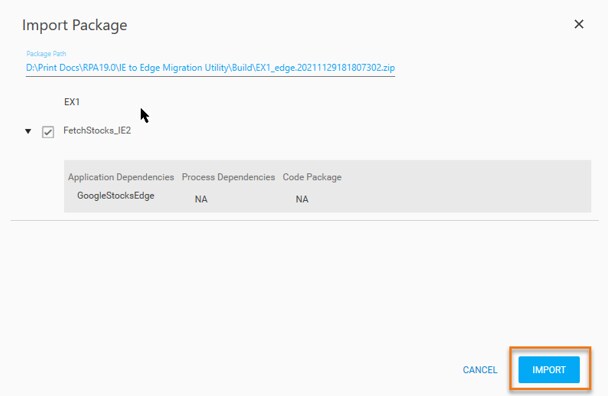
- Click IMPORT. The Import Process dialog box appears.
The following options appear based on the duplicity of the process:
- If the process does not exist in the current environment, you can either rename the process (if required) or proceed with the same name. To rename the process:
- Select the Rename the imported process check box. The Verify field appears.
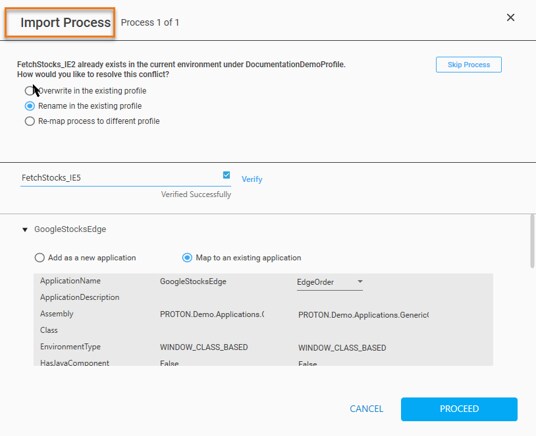
- Enter a name of your choice and click Verify to check the duplicity of the process name. If no process exists in the environment with the name provided, a message for successful verification appears.
- Click PROCEED.
- If a process or a profile already exists in the current environment, you can select any of the available options as per your requirement:
- Overwrite in the existing profile- creates a copy of the existing process.
- Rename in the existing profile- renames the process, and then imports the package.
- The re-map process to different profile- maps the process with another profile
- Click the arrow next to the application name to view the details of the applications within the process being imported.
- Map to an existing application - This is a mandatory step wherein you map the existing application that was created in the prerequisites of the current environment. You cannot edit the properties of existing applications.
- To align the existing application with the process being imported:
- In the ApplicationName list, select the MS Edge application created with the same properties as the existing Internet Explorer application. For more information see the Prerequisites section.
- You can click Skip Process or CANCEL if you do not want to proceed with the specified details. Repeat steps 2 through 6 to initiate a fresh process import or skip this step to proceed with the specified details.
- Click PROCEED. The Import-Package Summary with details of the imported process is displayed.
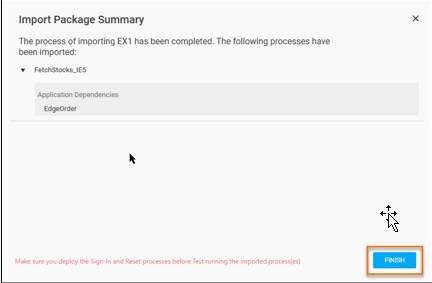
-
Click FINISH.
The process package is imported. The imported process appears under the Import screen.
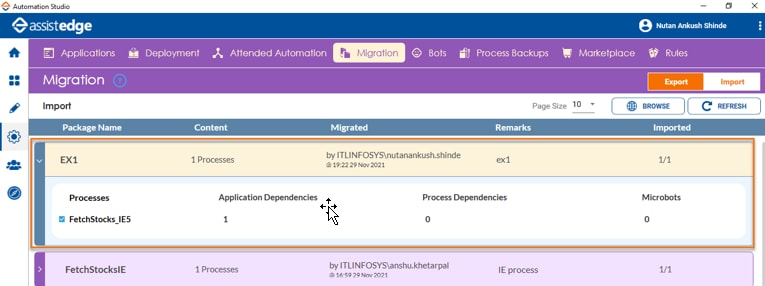
Once the process is imported, you can expand the process and view the number of the processes imported in the package.