Running IE to Edge Process Converter Utility
Ensure that you have performed the following before running the IE to Edge Process Converter Utility:
- Exported the automation process. For more information see, Exporting process with IE applications.
- Setup the IE to Edge Process Converter Utility provided by EdgeVerve.
The following section enables you to run the IE to Edge Process Converter Utility on the exported package.
To run the IE to Edge Process Converter utility:
- Navigate to IE to Edge Process Converter Utility folder path.
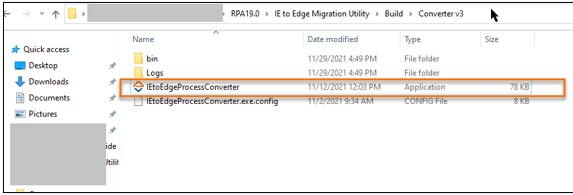
- Double click on the IEtoEdgeProcessConverter utility and open it.
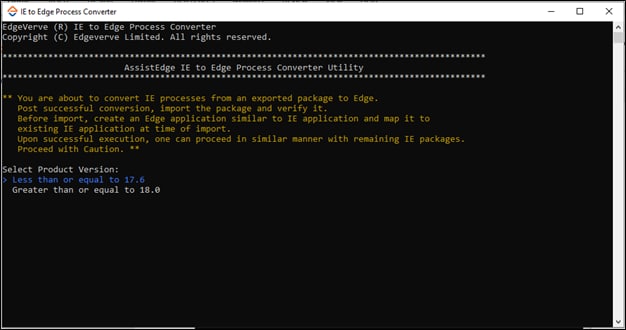
The IE to Edge Process Converter utility appears.
NOTE:
The package can contain one or more processes.
- Select the product version.

- Enter the exported package path appears. Specify the path wherein the exported automation process(s) is located and then, press enter.
NOTE:
Ensure to specify the path with the package name and its extension.
For example- D:\Print Docs\RPA19.0\IE to Edge Process Converter Utility\Build\EX1.zip.
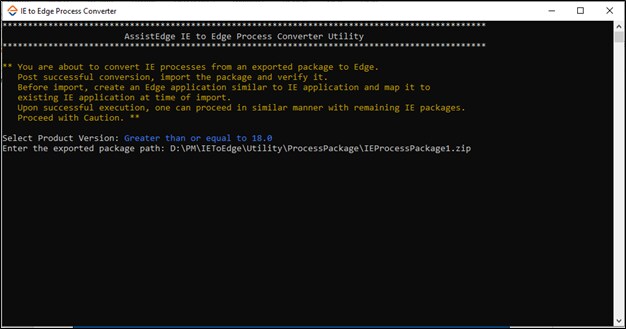
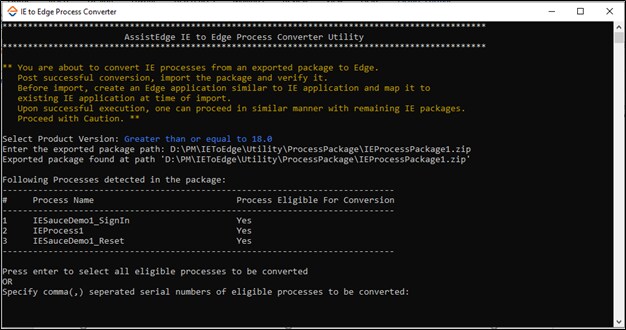
-
The AE IE to Edge Process Converter Utility fetches and displays the details of all the process(s) within the exported package. It shows the name of process(s) as well as the eligibility of process(s) for the conversion.
-
In case, you want all the eligible processes to be converted then, press Enter.
OR
Else, specify the serial number of processes separated by a comma which you want to convert from IE to Edge. -
The list of eligible processes selected for conversion with the following details is displayed in a tabular format:
-
From: Displays the name of application i.e., IE
-
To: Displays the name of the application i.e Edge
-
Interaction: Displays the type of interaction
-
Display Name: Displays the name of the automation process step/ activity block
-
Control Type: Displays the control type of particular interaction
-
Status: Displays the status of conversion, for example, Done. In case the status is failed for any interaction then the same has to be reconfigured post-import.
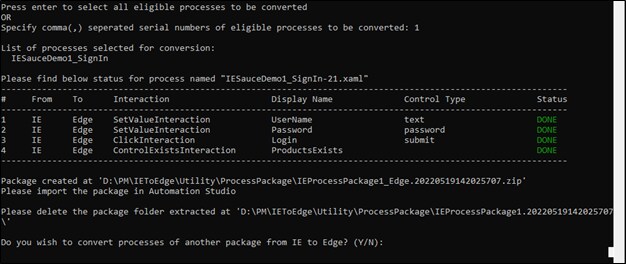
Then, a message appears as Package created at <Package page\name of process. serial no .zip> please import the package in Automation Studio on the screen.
NOTE:
Ensure to delete the package folder from the extracted location.
-
- Do you wish to convert processes of another package from IE to Edge? (Y/N) : appears. Enter the preferred value.
- If you click N, IE to Edge Process Converter utility will close automatically.
- If you click Y then, Enter the exported package path appears again.

- The converted package to Edge is available at the same path which was mentioned in step 3.
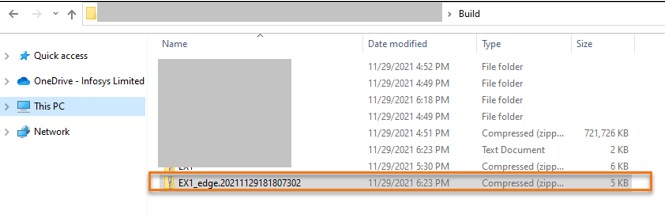
NOTE:
The .txt log file is available in the same folder post-conversion of the automation process.