Available Robot View
Once the robot is created, robot appears in the Available robots view, and Total Robots list view. In Available state, you can edit the name of robot. The robot tags can be edited irrespective of its state.
To assign the robot from the available pool:
1. Navigate to Robot View, click Available. All the newly created robots will be listed in the Available Robot View and Total Robots View. For more information about the total robot view, see Total Robot View.
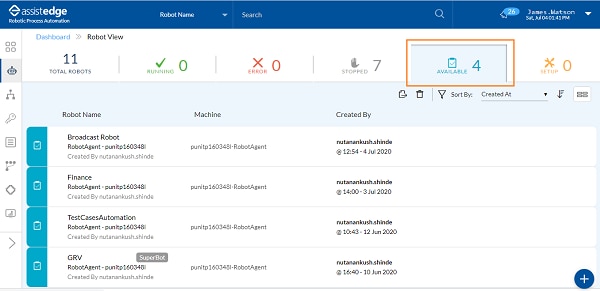
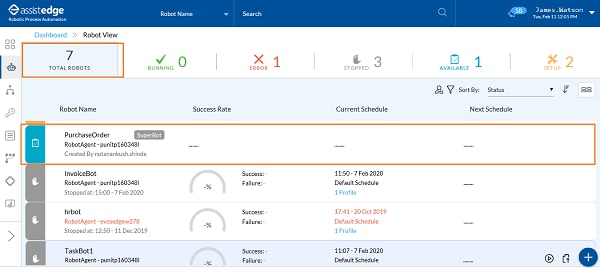
You can assign the available robots as per your preference to Self or Others.
2. Click
the  (Assign)
icon and then, select Self.
(Assign)
icon and then, select Self.
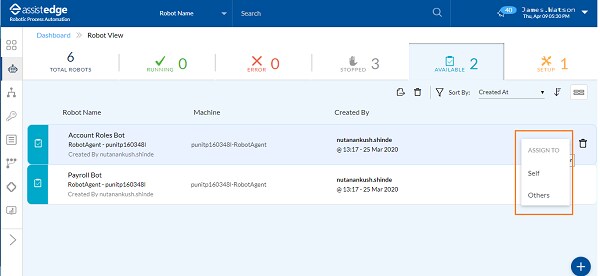
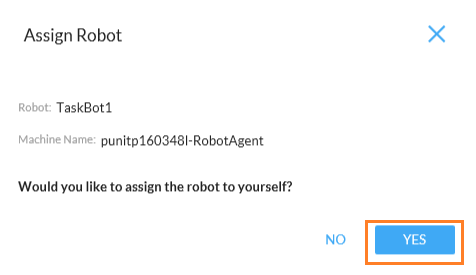
The Assign Robot window appears as <Would you like to assign the robot to yourself?>
Click YES to assign the robot to yourself.
OR
· Click
the  (Assign)
icon and then, select Others.
(Assign)
icon and then, select Others.
The Assign Robots page appears.
· In the Select User list, select the user Id of the user to whom robot needs to be assigned.
· Click OK, the selected user is assigned with particular robot.
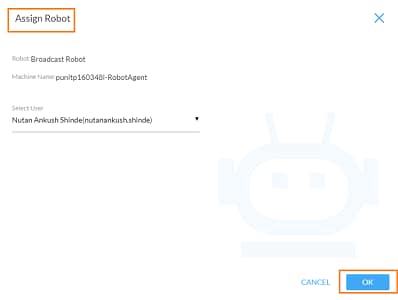
Additionally,
you can delete the robots if required. Click the  (Delete) icon
corresponding to any of the available robots.
(Delete) icon
corresponding to any of the available robots.
3. A robot is assigned to particular user.
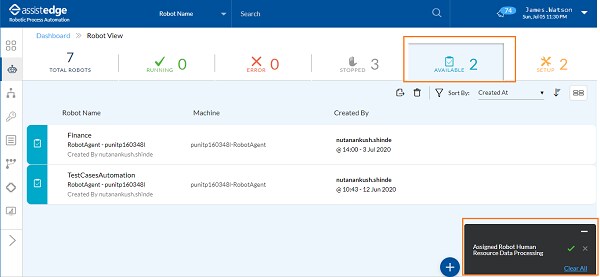
A message appears as Assigned Robot <Robot Name> on the page.
4. You can also perform the following actions:
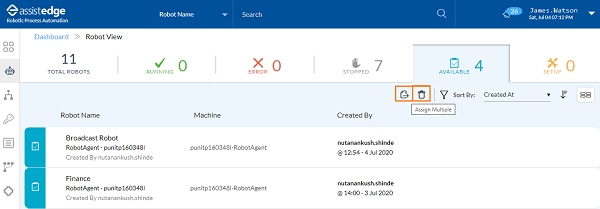
a. Multiple Robots can be assigned at a time.
§ Click
the  (Assign
Multiple) icon.
(Assign
Multiple) icon.
§ Click the down arrow and select the desired user name to whom you want to assign robot.
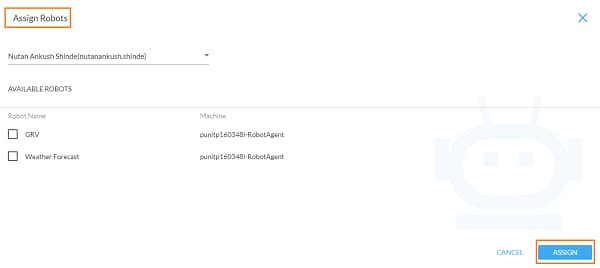
§ Select the preferred Robot Name corresponding to machine.
§ Click ASSIGN.
The selected robots moves to Setup tab.
b. Click
the  (Delete
Multiple) icon to delete the multiple robots from the available
list.
(Delete
Multiple) icon to delete the multiple robots from the available
list.
The message appears as Would you like to delete the selected robots?
Click YES to delete the selected multiple robots.
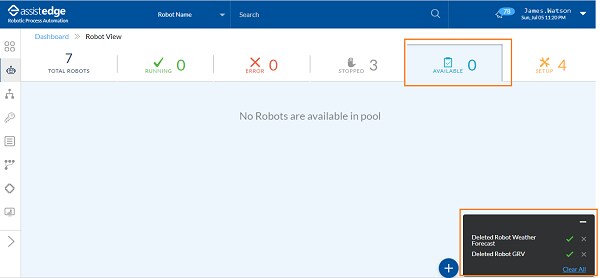
NOTE: |
Robot which is marked as Superbot can only be assigned to a user with role having <super_admin> access. |
Once the robots are assigned to the users then, robots move to the Setup Robots List.
Related Topics