Manually Configured Robot Agent
Manually Configured Robot Agent is the component that enables your machine to host multiple Robots. It acts as a actual user interface to perform certain action related to robots such as to start a robot, to stop a robot and so on.
In the Machines View, manual robot agent displays the information such as Total number of Agents and performance percentage of CPU utilization and Memory usage.
To perform actions in the machine view:
- Click the
 icon to expand and view the details associated with the machine.
icon to expand and view the details associated with the machine.
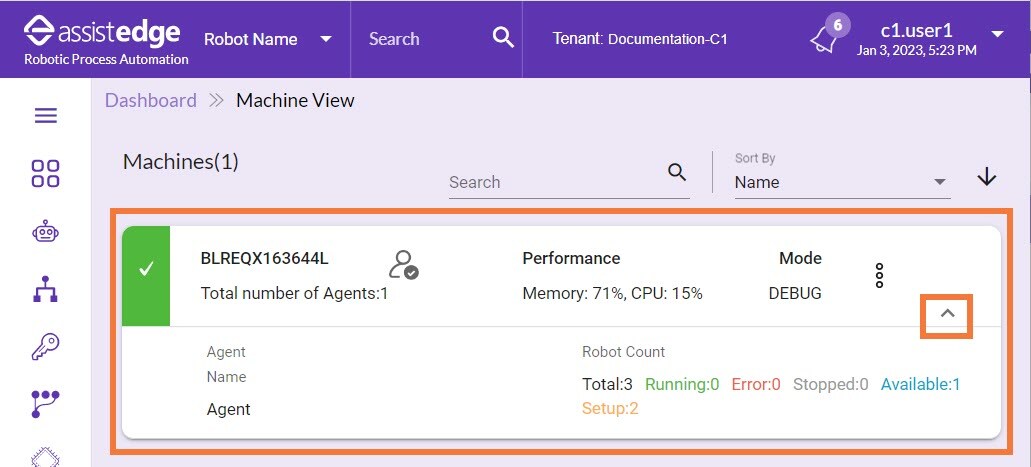
Following is field description of agent actions:
|
Action |
Description |
|
Change Access Mode |
Using this option, you can update the access mode. For more information about three types of access mode, see Access_Modes. |
|
|
Click Delete to delete an inactive robot agent. You can delete an robot agent only when an agent is inactive. A robot can go to inactive state when the robot is down. |
Additionally, the expand view displays the information such as Agent Name, Robot Count (Total, Running, Error, Stopped, Available, and Setup) and Mode. For more information about machine details, see Machine view.
- In the Search field, enter the name of machine and click the
 (Search) icon. You can search and sort the machines with the following filters:
(Search) icon. You can search and sort the machines with the following filters:
- Name
- Status
- Additionally, you can arrange the machines in the ascending or descending order.
- Click the
 (Ascending) icon to arrange the machines in the ascending order.
(Ascending) icon to arrange the machines in the ascending order. - Click the
 (Descending) icon to arrange the machines in the descending order.
(Descending) icon to arrange the machines in the descending order.
- Click the
- Click the
 (delete) icon to remove the machines which are not running or not reachable.
(delete) icon to remove the machines which are not running or not reachable.
|
NOTE: |
Existing data must be deleted if the machine is reused |
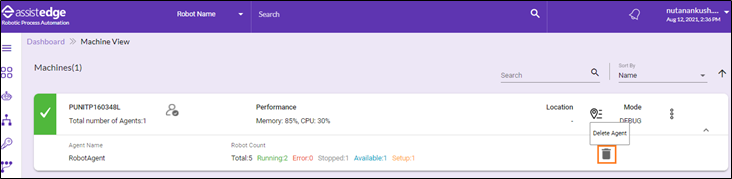
The Delete Agent window is displayed. Click YES, to delete the selected agent from the machine dashboard.
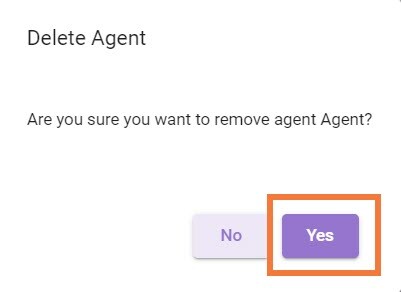
- You can change the access mode of a robot agent
- In the Machine View panel, click the
 (More) icon > Change Mode.
(More) icon > Change Mode.
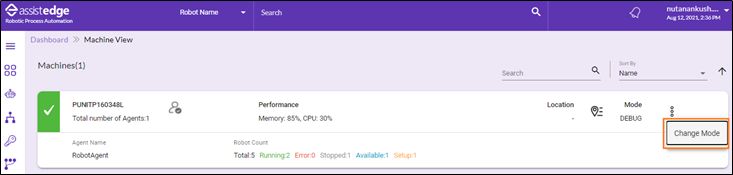
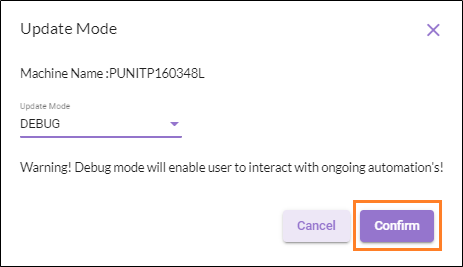
The Update Agent Mode window is displayed.
-
In the Update Mode list, select the access mode. There are three access modes:
-
Debug Mode: In Debug mode, user with relevant access can access the robot agent running on a specific VM, view any data and perform any action. This is a Default mode wherein the user who started the robot agent has complete access to the machine.
-
Watch Mode: In Watch mode, user with relevant access can access the robot agent running on a specific VM and view any data but can’t perform any action. The only action allowed will be Alt+Tab to move from one window to another. Any other action performed by new user displays a message on the page . Then, the user will be logged out of the application.
-
Production Mode: In Production mode, even the user with relevant access can’t access or view the robot agent running on a specific VM while executing the transaction(s). It is recommended that, production mode must be switched on a specific production VM, so that no other user can access the machine while robot is executing the transaction(s). Any other action performed by new user displays a message on the page. Then, the user will be logged out of the application after few seconds.
-
-
Click CONFIRM to update the agent mode.
-
