Migration Using the AE Jenkins Plugin
AssistEdge enables you to migrate the automation processes using the Jenkins server. You can use the Git repository or the AE database to access the automation processes created in Automation Studio and perform the export and import of the processes.
Prerequisite
- Upload the Credentials Plugin (V 2.3.14 or above) in case it is not installed on the Jenkins server. You can download the required plugin from the Jenkins site.
- Upload the AE plugin AssistEdge.hpi available in the AssistEdge > app > aecicd > jenkins folder onto the Jenkins server.
- Login to the Jenkins server and then access Manage Jenkins > Manage Plugins.
- Click the Advanced tab.
- Select the Upload Plugin option and browse the AssistEdge.hpi plugin file.
- Click Upload. The AE plugin is added to the Jenkins server.
- Perform AE build plugin tool configuration on the Jenkins server.
- Login to the Jenkins server and then access Manage Jenkins > Global Tool Configuration.
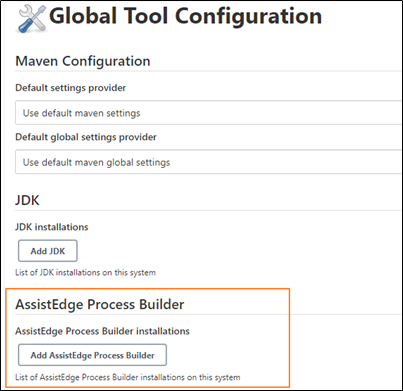
- Under the AssistEdge Process Builder section, click Add AssistEdge Process Builder.
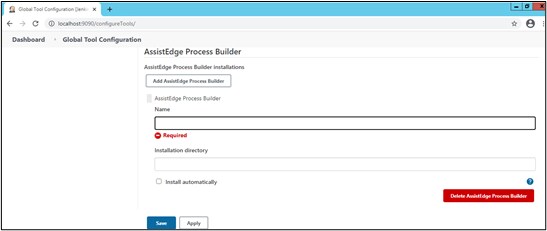
- In the Name field, enter a name of your choice. For example, AssistEdgePlugin.
- In the Installation directory field, enter the path of the folder where the command line utility VCSBuildTool.dll is saved.
- Apply and Save the added plugin and installation details.
- Login to the Jenkins server and then access Manage Jenkins > Global Tool Configuration.
The tool configuration is successfully completed.
After the configuration is done, using the AE Jenkins plugin configure the:
- Export build steps to create the required package
- Import build steps to deploy the package to another AE environment
|
NOTE: |
Declarative Pipelines of Jenkins cannot be used directly, you must create and run the required Job from the Declarative pipelines. |