Export Automation Processes Using Jenkins
Use the Jenkins server to connect with the required database to export and then import the processes.
To export the required processes:
- In the Jenkins server, click New Item.
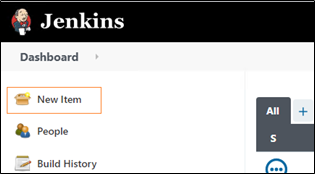
- In the Enter an item name field, enter a name of your choice, and choose the type of project you want to create.
- Click Ok.
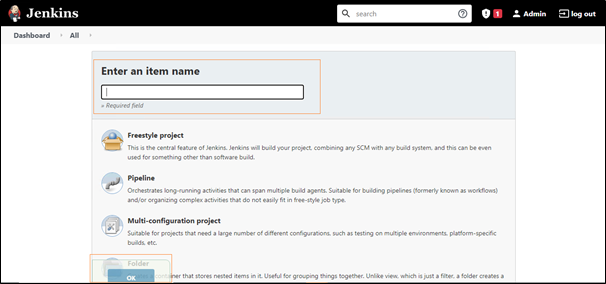
- In the Source Code Management section, select Git if you want to export processes from the Git repository else select None if you want to export processes from the AE database. If the Source Code Management selected is None, skip steps 5 and 6.
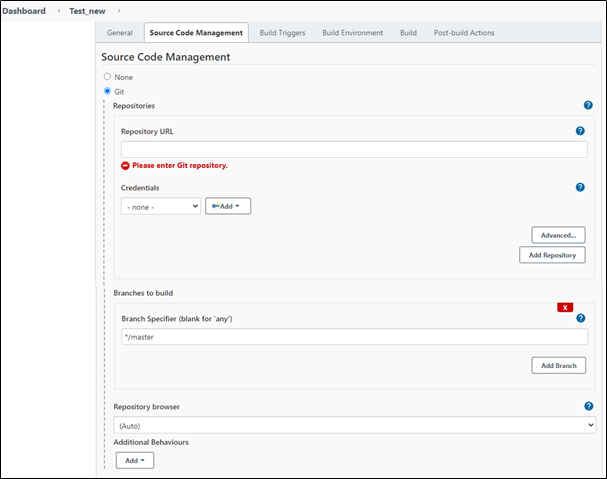
- In the Repository URL field, enter the Git repository URL.
- In the Credentials field, select the credentials that you want to use to access the Git repository. You can select the required credentials if it has already been added earlier or add new credential at this point of time.
NOTE:
The entered password must be encrypted. You can encrypt the password using the AE command line utility. To encrypt the password, run the dotnet VCSBildTool –enryptpassword command from the directory where the VCSBuildTool.dll is saved.
- In the Build section, click Add Build Setup to expand and select the AssistEdge Process Build (Export) option.
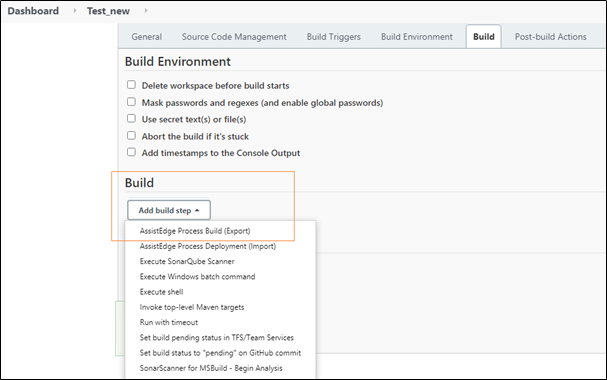
- In the AssistEdge Version field, select the version of AE RPA as per the Global Tool Configuration done.
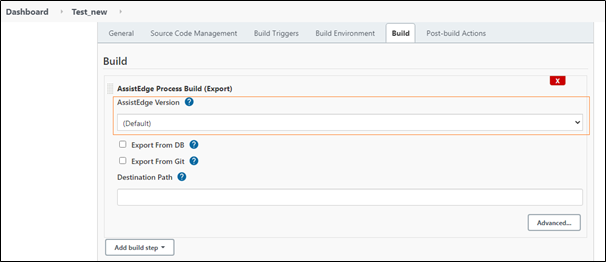
- Select the Export From DB if you want to export processes from the AE database server else select Export From Git if you want to export processes from the Git server.
NOTE:
You must select either of the above two options at a given point of time.
- If Export from DB is selected,
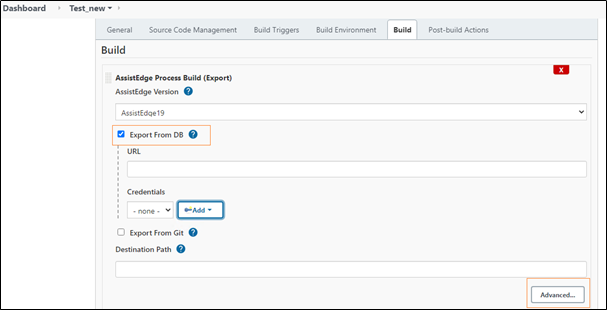
- In the URL field, enter the API URL of AE server database. For example, http(s)://hostname:portnumber
- In the Credentials field, select the required credential. You can select the credential if it has already been added earlier or add a new credential at this point of time.
NOTE:
The entered password must be encrypted else the export fails. You can encrypt the password using the AE command line utility. To encrypt the password, run the dotnet VCSBildTool –enryptpassword command from the directory where the VCSBuildTool.dll is saved. - In the Destination Path, enter the path along with the folder name where you want to save to save the exported. You must provide the extension to indicate if you want to encrypt the package or not For example, if encryption is not required, enter the destination path as D:/finance/Proceses .zip and if encryption is required, enter D;/finance/processes.ae.
- If Export From Git is selected,
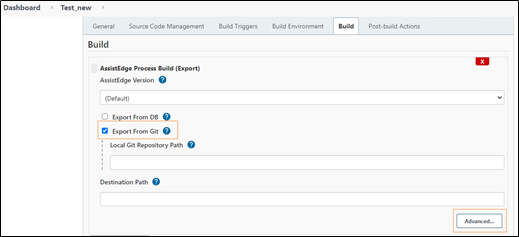
- In the Local Git Repository Path field, enter the path of the local repository that was cloned and got created on the local system during Git Pull using the Jenkins plugin.
- In the Destination Path field, enter the path along with the folder name and its extension where the exported processes must be saved. For example, D\FinanceExportProcess.zip or D\FinanceExportProcess.ae.
- Click Advanced to view and set other options related to export.
- Select Secure AssistEdge Package checkbox if you want to encrypt the exported package. If this checkbox is selected, the destination folder name must be preceded with .ae. For example, D\FinanceExportProcess.ae.
- Select Continue Job on build failure checkbox if you want the job to execute and move to the next step instead of exiting from this stage if any exception occurs.