Trigger Manager
 Trigger
Manager lets you to create and manage the triggers in the Control
Tower. Triggers enables you to execute the automation request
as per the schedule at regular intervals or when any new request
is added to queues.
Trigger
Manager lets you to create and manage the triggers in the Control
Tower. Triggers enables you to execute the automation request
as per the schedule at regular intervals or when any new request
is added to queues.
Following are the steps to be followed to trigger the automation request in the Control Tower:
1. Check the prerequisites to access Trigger Manager tab
2. Create a new trigger or view an existing triggers
· Enter the details of trigger such as Trigger name, Transaction expiration (seconds) and so on.
· You can configure two types of triggers.
3. If you have already created trigger then, you can do following:
§ Delete the existing triggers
§ Enable or disable the existing triggers
4. View the Trigger Request Information
Prerequisites to access Trigger Manager
Trigger Manager tab is accessible only to the users with relevant access.
· The created robot should be in a running state.
· Logged-in user should be mapped to <RPA_Trigger Management> access in the RPA Admin Module> Specify Role access. For more information about user role mapping, see Managing Roles in the AE-RPA-Administrator Guide .
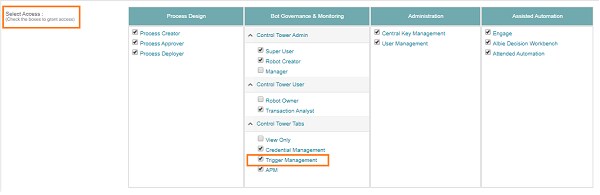
On This Page Hide
Related Topics