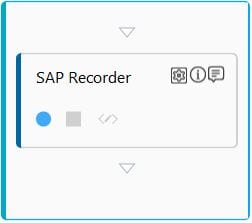SAP Recorder
This activity records the steps performed on a SAP thick client application such as:
· Entering the transaction code,
· Navigating through the application,
· Setting data in the applications,
· Clicking different controls and searching data,
· Comparing data fields on the screen,
· Data extraction, and
· Others
This activity must be used inside an Application activity or the system displays an error.
Using SAP Recorder Activity
1. Make sure that the prerequisites for using SAP Recorder activity is met.
2. In the Canvas Tools pane, click Process Components to expand the tool and view the associated activities.
3. Drag the Application activity and drop on to the Flowchart designer area on the Canvas.
4. In the Application Type list, select SAPApps. Application type that has at least one application added to it appears in the list.
5. In the Select An Application list, select the SAP application you want automate. You can add a SAP application that is already configured in the Automation Studio or add a new application at this level.
6. Double click the Application activity to open the activity container.
7. In the Canvas Tools pane, click SAP Thick Client to expand the tool and view the associated activities.
8. Drag the SAP Recorder activity and drop in the Application activity.
9. Click
the 

NOTE: |
· Launch SAP application before you start using the activity else the Start Recording icon disabled. · You must keep the relevant page of SAP application open before you start recording. |
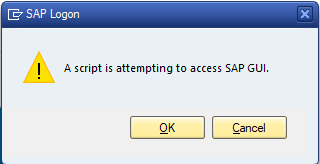
10. Click OK to close the message box to start recording the steps. The available SAP application window appears. Perform all the steps that you want to automate for the recorder to capture.
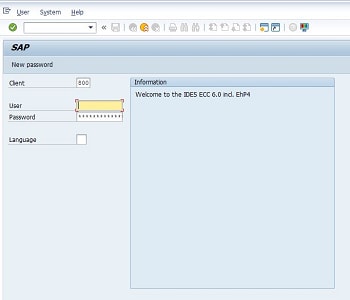
11. In
the SAP Recorder activity,
click the 
12. You
can use the 
13. Click
the ![]() (Settings)
icon and then click Input Mapping
to map corresponding input fields with parameters of the SAP Recorder activity.
(Settings)
icon and then click Input Mapping
to map corresponding input fields with parameters of the SAP Recorder activity.
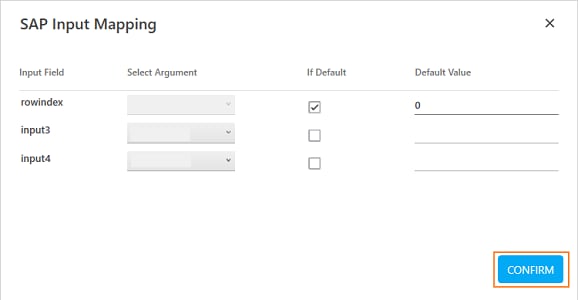
The SAP Input Mapping dialog box appears. The Input Field column signifies the fields captured in the SAP application. The Default Value fields hold the values that you entered as part of the automation steps captured.
14. In the Select Argument list, select the argument you want to map with the corresponding input field. You must define the parameter in the Parameter bar with the input values for mapping. Clear the If Default check box for the fields you do not want to set the value captured as the input parameter for the automation process.
15. Click CONFIRM.
The fields are configured and the Application activity for Application Type-SAPApps is created.
SAP Recorder Properties
The properties of SAP Recorder activity are listed in the following table and can be edited in the Property grid on the right pane.
Property Name |
Usage |
Control Execution |
|
Ignore Error |
When this option is set to Yes, the application ignores any error while executing the activity. If set to NA, it bypasses the exception (if any) to let the automation flow continue; however, it marks the automation status as failure, in case of an exception. By default, this option is set to No. |
Delay |
|
Wait After |
Specify the time delay that must occur after the activity is executed. The value must be in milliseconds. |
Wait Before |
Specify the time delay that must occur before the activity is executed. The value must be in milliseconds. |
Misc |
|
Breakpoint |
Select this option to mark this activity as the pause point while debugging the process. At this point, the process freezes during execution allowing you to examine if the process is functioning as expected. In large or complex processes, breakpoints help in identifying the error, if any. |
Commented |
Select this option to mark this activity as inactive in the entire process. When an activity is commented, it is ignored during the process execution. |
DisplayName |
The display name of the activity in the flowchart designer. By default, the name is set as SAP Recorder. You can change the name as required. |
SessionId |
A numeric property to indicate which session id of the SAP is used to perform the action. It is used in case of multiple session scenarios of SAP. For example, when a new session is opened on some action in first SAP session. Default value is set to 0. |
On This Page Hide
Related Topics