Step-by-Step Guide to Use Decision Node to Determine the Value in the Variable
Let's create an example to automate the process to know the provided value in the variable is greater than 25 or less than 25.
1. Create a process.
2. In the Parameter bar, create an In variable, Age of Argument Type - Int32 and set the default value as 26.

3. From the Canvas Tools panel, add the Decision Node activity to the Flowchart designer on the Canvas.
4. In the Properties pane, define the Condition field as Age>25.
5. From the Canvas Tools panel, add the WriteLine activity in the True section of the Decision Node activity to the Flowchart designer on the Canvas.
6. In the Text field, enter text "Argument value is greater than 25".
7. From the Canvas Tools panel, add the WriteLine activity in the False section of the Decision Node activity to the Flowchart designer on the Canvas.
8. In the Text field, enter text "Argument value is less than 25".
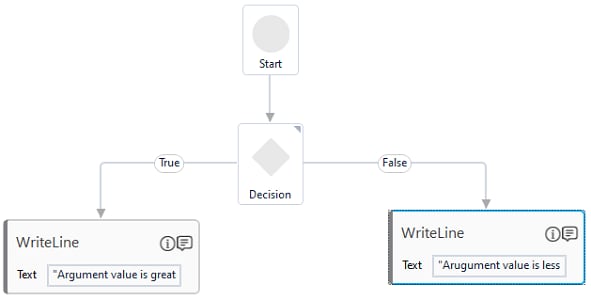
9. Save the process.
10. Set up the environment and perform test run.
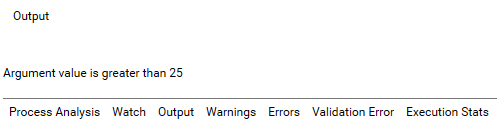
The console display the output as per the received inputs.
Related Topics