Break Loop
Break Loop activity is used within the Excel Loop activity or Advanced Loop activity to break an excel loop. This activity cannot be used as a standalone activity to break an excel loop.
Using Write To Excel Activity
First, let’s open the Studio and set up the Excel Loop activity.
1. In the Canvas Tools pane, click Files to expand the tool and view the associated activities.
2. Drag the Excel Loop activity and drop on to the Flowchart designer on the Canvas.
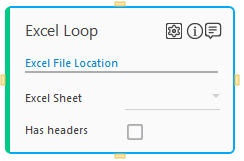
3. Click Excel File Location. The Open window appears.
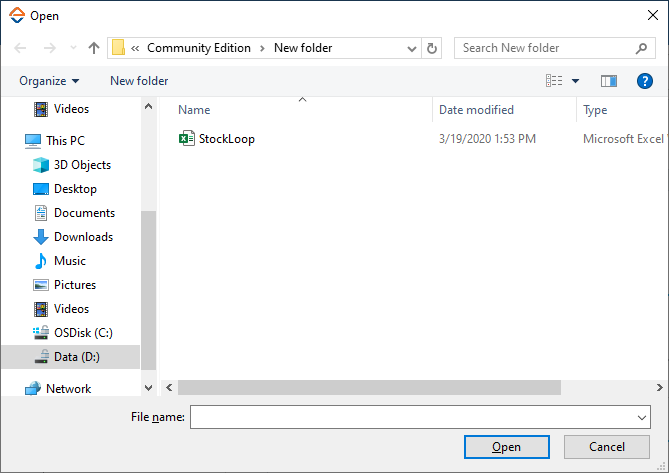
4. Select the excel file you want to automate and click Open.
5. In the Excel Sheet list, select the sheet or workbook you want to perform automate.
6. Select the Has headers check box if the selected excel has headers.
7. Click the (Settings) icon. The Output Parameters dialog box appears to set data type and parameters.
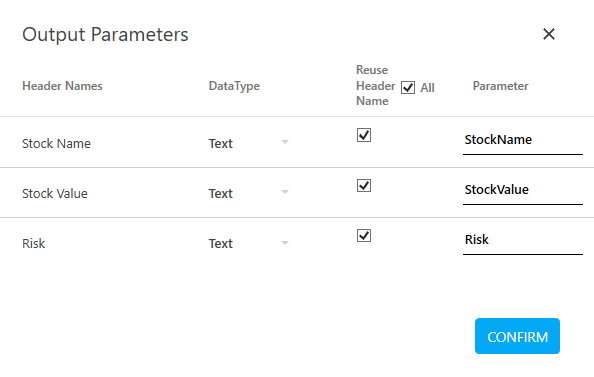
Output Parameters dialog box have four columns:
a. Headers Names: In this column, you can view the headers name of the selected excel. This column is not editable.
b. DataType: In this column, you can select the type of data for headers from the list. The available options are – Text, Numeric, Decimal, Boolean and DateTime.
c. Text: This data type is used to determine the value of the defined variable as text, such as, Dave, Stock.
§ Numeric: This data type is used to determine the value of the defined variable as Numeric, such as, 10, 88.
§ Decimal: This data type is used to determine the value of the defined variable as Decimal, such as, 10.01,9.04.
§ Boolean: This data type is used to determine the value of the defined variable as Boolean, such as, true, false.
§ DateTime: This data type is used to determine the value of the defined variable as date and time stamp, such as, 01122020;14:09:05.
d. Reuse Header Name: Select the All option if you want to reuse all the existing headers of the selected excel. You can even select the required headers individually by selecting the check box available in the headers row.
e. Parameter: In this column, headers parameter is available. You can edit the parameter name as per your requirement. These parameters are used to store the value and get the desired output. Parameter works like a variable.
8. Click Confirm to save the changes.
Now, let’s add the Break Loop activity within the Excel Loop activity.
9. Double-click Excel Loop activity.
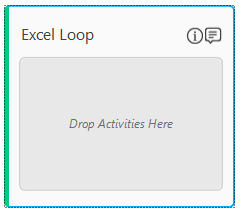
NOTE: |
In the steps below, we have included the If activity to define the end condition for break loop. You can use the Break Loop activity with any activity from automation studio, as per your business requirements. |
10. In the Canvas Tools pane, click Flow Controls to expand the tool and view the associated activities.
11. Drag the If activity and drop on to the Flowchart designer on the Canvas, inside the Excel Loop.
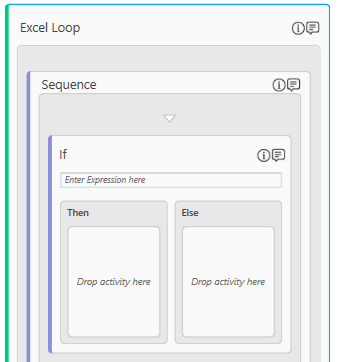
12. Define If-Then-Else condition.
13. In the Canvas Tools pane, click Files to expand the tool and view the associated activities.
14. Drag the Break Loop activity and drop on to the Flowchart designer on the Canvas inside Then or Else condition, as per your process requirement.
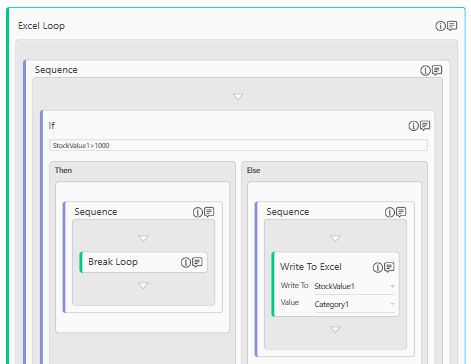
Break Loop Properties
The properties of Break Loop activity are listed in the following table and can be edited in the Properties grid on the right pane.
Property Name |
Usage |
Control Execution |
|
Ignore Error |
When this option is set to Yes, the application ignores any error while executing the activity. If set to NA, it bypasses the exception (if any) to let the automation flow continue; however, it marks the automation status as failure, in case of an exception. By default, this option is set to No. |
Delay |
|
Wait After (ms) |
Specify the time delay that must occur after the activity is executed. The value must be in milliseconds. |
Wait Before (ms) |
Specify the time delay that must occur before the activity is executed. The value must be in milliseconds. |
Misc |
|
Breakpoint |
Select this option to mark this activity as the pause point while debugging the process. At this point, the process freezes during execution allowing you to examine if the process is functioning as expected. In large or complex processes, breakpoints help in identifying the error, if any. |
Commented |
Select this option to mark this activity as inactive in the entire process. When an activity is commented, it is ignored during the process execution. |
DisplayName |
The display name of the activity in the flowchart designer area. By default, the name is set as Break Loop. You can change the name as required. |
On This Page Hide
Related Topics