If
This activity is used to evaluate a condition and execute a process flow accordingly. It is a conditional activity where you can define a condition and based on the evaluation of the condition further actions are performed. If condition evaluates to true, then If actions are performed and if condition evaluates to false, Else actions are performed.
NOTE: |
This activity must be used inside an Application activity or the system displays an error. |
Using If Activity
1. In the Canvas Tools pane, click Flow Controls to expand the tool and view the associated activities.
2. Drag the If activity and drop on to the Flowchart designer on the Canvas.
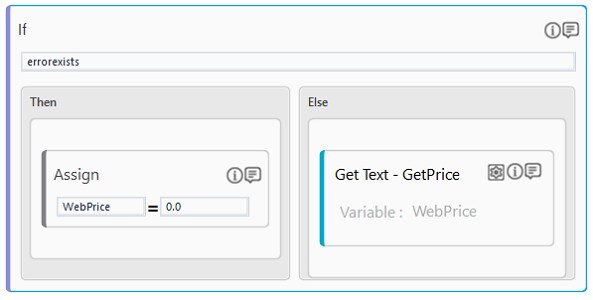
3. In the Enter Expression here field, enter the if condition which you want to execute.
4. In the Then and Else block, place the activity that must be performed based on the If condition.
An If activity with a default display name is created. The warning sign disappears once you provide the required inputs.
If Properties
The properties of an If activity are listed in the following table and can be edited in the Properties grid on the right pane.
Property Name |
Usage |
Misc |
|
Condition |
This property is used to determine the flow of the process. You can define the condition in this section. |
DisplayName |
The name of the activity that is displayed in the flowchart. By default, the value is set as If. You can edit this value as per your need. |
On This Page Hide
Related Topics
Step-by-Step Guide to Use If to Find the Domain in the Email Address