Clear DataTable
This activity allows you to clear all the data in the datatable.
Using Clear Datatable Activity
1. In the Canvas Tools pane, click DataTable to expand the tool and view the associated activities.
2. Drag the Clear DataTable activity and drop on to the Flowchart designer area on the Canvas.
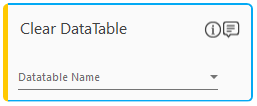
3. In the Datatable Name list, select the datatable that needs to be cleared.
Clear Datatable Properties
The properties of Clear DataTable activity are listed in the following table and can be edited in the Properties grid on the right pane.
Property Name |
Usage |
Control Execution |
|
Ignore Error |
When this option is set to Yes, the application ignores any error while executing the activity. If set to NA, it bypasses the exception (if any) to let the automation flow continue; however, it marks the automation status as failure, in case of an exception. By default, this option is set to No. |
Delay |
|
Wait After (ms) |
Specify the time delay that must occur after the activity is executed. The value must be in milliseconds. |
Wait Before (ms) |
Specify the time delay that must occur before the activity is executed. The value must be in milliseconds. |
Misc |
|
Breakpoint |
Select this option to mark this activity as the pause point while debugging the process. At this point, the process freezes during execution allowing you to examine if the process is functioning as expected. In large or complex processes, breakpoints help in identifying the error, if any. |
Commented |
Select this option to mark this activity as inactive in the entire process. When an activity is commented, it is ignored during the process execution. |
DisplayName |
The display name of the activity in the flowchart designer area. By default, the name is set as Clear DataTable. You can change the name as required. |
On This Page Hide
Related Topics