Clear Range
Clear Range feature enables you to clear content, format and all from the range of specific sheet. This is also applicable for tables as well.
Using Clear Range feature
- Make sure the prerequisites for using Office 365 activities are met.
- In the Canvas Tools pane, click Office 365 Services to expand the tool and view the associated activities.
- Drag the Excel 365 activity inside the Office 365 Application Activity. Ensure that the output token of the OAuth process is passed on to the Excel activity for authentication. For more information, see OAuth Activity.
- The validation error symbol disappears when you select relevant values in the particular field from the available list. For example, Access Token, Clear Range, and Output.
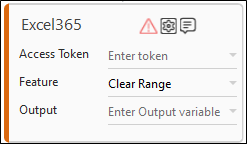
- The validation error symbol disappears when you select relevant values in the particular field from the available list. For example, Access Token, Clear Range, and Output.
- In the Access Token list, select the output parameter holding the value of access token from the OAuth activity to pass in the Excel 365 activity. For more information, see OAuth Activity.
- In the Feature list, select Clear Range.
- Click the
 (Setting) icon to configure the input configuration. The Input Configuration screen appears.
(Setting) icon to configure the input configuration. The Input Configuration screen appears.
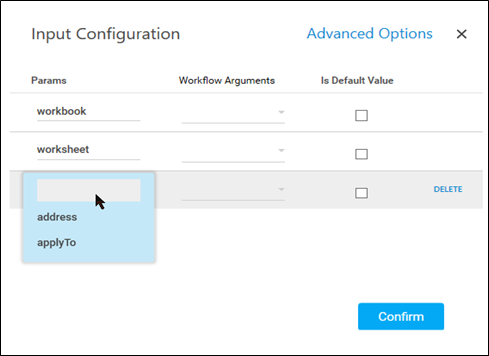
- Ensure to define all the input parameters as an in argument in the Parameter bar for selection in the mandatory and advanced options.
- Mandatory Options:
- In the workbook, select the parameter holding the path along with workbook name or name (if workbook is in root folder) of the workbook wherein the data needs to clear as per the given Office Excel 365 range. For example, FolderName/WorkbookName.xlsx. Ensure to add the extension of excel while providing the name of workbook. i.e.xlsx.
- In the worksheet, select the parameter holding the name of the Excel sheet from which the data needs to be cleared as per the given range.
- Advanced Options:
- In the address, select the parameter holding the address of the cell indicating the cell range.
- In the applyTo, select the parameter holding the excel range from which you want to clear the range.
- Mandatory Options:
- Click Delete to remove the input parameter from the list.
- You can select the Is Default Value checkbox to set the selected input parameter as the default value.
- Once done, click Confirm.
- Click the
- In the Output list, select the argument which should store the result. The argument should be of Out Direction.
- Save the process.
- In the Tool bar, click Setup Environment.
NOTE:
You must select the relevant scope as per the activities in the automation process.
- Once environment setup is completed perform the Test Run. The studio console will display the successful message with the required output else, output will be blank.
- Output is of the format : { "Response": "Cleared the Range Successfully" }.