Update Management
Update Management tab enables you to apply and roll back patches on robot agents and robots. Available patches are selected from the control tower and then pushed to the connected components.
|
NOTE: |
|
Prerequisites for Update Management
Patches for agent and robots should be uploaded using Vanguard. For more information about the patch folder path and Vanguard component, see Update Management Guide.
User Access Restriction in Update Management
User access restriction has been added in 18.1 to prevent unauthorized users from applying patches on other user’s robots. It restricts access to Update Management page in Control Tower.
To grant access to different roles:
- Super User: Super user can upgrade all Robots and Agents.
- Manager: Manager can access and upgrade robots with profiles that are assigned to the manager.
- Robot Owner/Process Owner: Robot Owner can upgrade robots that are assigned to self.
- View Only: This feature is valid only with a combination of Super User and Manager access. If this access is selected, users can view the Update Management page; however the system does not allow to make any modifications.
Navigating to Update Management
To navigate to update management:
- From the Navigation Panel, click the
 (Update Management) icon.
(Update Management) icon.
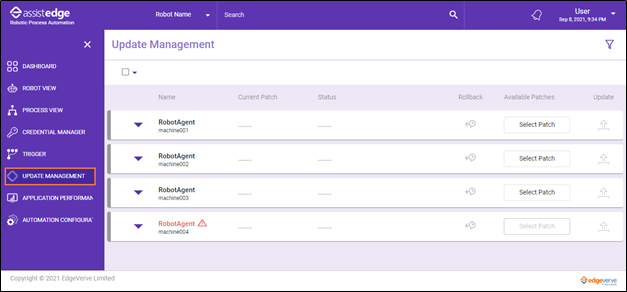
The Update Management page is displayed.
- After successful upload of the patches, you can apply them to each of the following components:
For more information about applying patches and its update, see AE-RPA-Engage-Update Management Guide.
What's Next?
- If you want to view the automation OOB reports, see Reports
- At any point of time, if you want to set any key, then you can navigate to Credential Manager.
- If you want to monitor the performance metrics of business critical servers and applications, you can see APM Dashboard.