Machines View
MACHINES VIEW enables you to view robot’s distribution for the robots by machine on which they are hosted or deployed. If any machine is not running or not responding then, the machine details are highlighted in red, and the corresponding robots are not available in the control tower.
The Machine View panel as well as Machines View page displays two types of Robot agent:
- Manually Configured Robot Agent : Robot Agent is the component that enables your machine to host multiple Robots. It also helps in the management of Robots such as to start a robot, to stop a robot and so on.
 (user) icon is displayed corresponding to the machine on which the robot are hosted through Manually Configured Robot Agent.
(user) icon is displayed corresponding to the machine on which the robot are hosted through Manually Configured Robot Agent.
- Proctor Configured Robot Agent : Proctor is a automatic mode of running the Robot Agent in the Control Tower. It is recommended to use Proctor Configured Robot Agent for creating the robots.
- For Proctor Configured Robot Agent , no user icon is displayed corresponding to the machine.
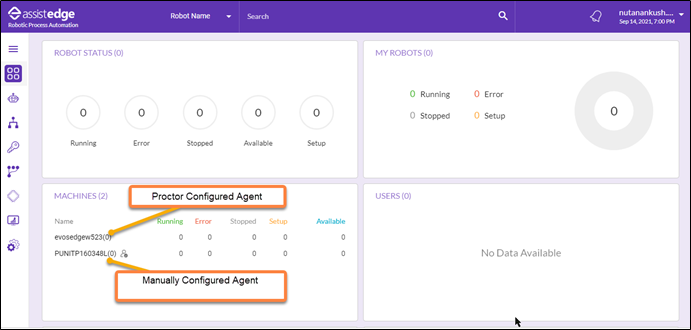
- For Proctor Configured Robot Agent , no user icon is displayed corresponding to the machine.
This panel also displays the following information for a machine:
|
Machines |
Description |
| Machines (title) | Click MACHINES to navigate directly to Machines view page. |
|
Machines (Number) |
Click MACHINES to navigate directly to Machines view page. Indicates the number of machines and directs you to machines view page. |
|
Name |
Displays the name of machines on which the robots are created or installed. In case a machine is not running or not responding, the machine details are highlighted in red, and the corresponding robots are not available in the Control Tower. |
|
|
Indicates that the particular robot is Manually Configured Robot Agent machine. |
|
Running |
Indicates the number of robots in running state on a particular machine. |
|
Error |
Indicates the number of robots in error state on a particular machine. |
|
Stopped |
Indicates the number of robots in stopped state on a particular machine. |
|
Available |
Indicates the number of robots in available state on a particular machine. |
|
Setup |
Indicates the number of robots in Setup state on a particular machine. |
Click MACHINES or number to view the Machine View page.
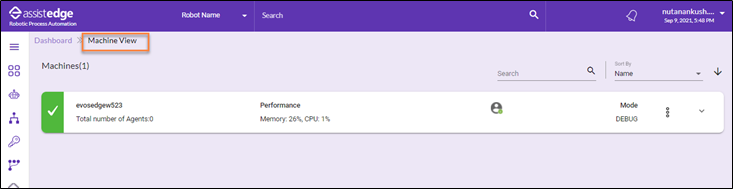
The Machine View is displayed.
|
NOTE: |
|
![]() Add a custom machine specific attribute, to group robots, filter robots, or set the location of robots by a custom criterion.
Add a custom machine specific attribute, to group robots, filter robots, or set the location of robots by a custom criterion.
To enable the custom machine specific attribute:
- LOCATION_CONFIG (available in app\Admin\frontend\projects\controltower\src\assets\config\config.json) > ENABLE _LOCATION: Set the value to True or False. Once this configuration is performed, then Location icon will appear in Machine View.
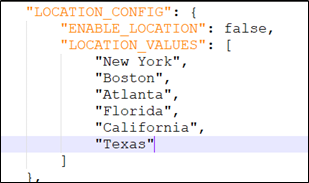
- In Location_Values, update the location value as per preference from the available options such as New York, Boston, Atlanta and so on. The default location values are available however, you can change the location values as per your preference.
- In case you update Location_Values, then you are required to perform following:
- Navigate to build path location - $\app\Admin\modules\robotMachine\helpers\machineConfig.json
- Modify the LocationValues to preferred location from the available options.
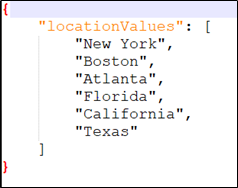
- In case you update Location_Values, then you are required to perform following:
|
NOTE: |
In case, you change the location values then, you must configure the location values in machineConfig.json and both the values must be same. |