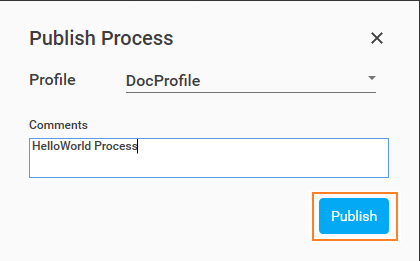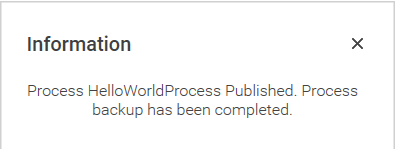Publish Process
You must publish a process for re-usability and for others users to view the process. A backup of the process is created in Automation Studio once it is published. Additionally, you can edit a published process as per your requirement.
|
NOTE: |
Only a saved process can be published. |
To publish a process:
- In the Home menu, open the process you want to publish. The process opens in the Flowchart designer.
- In the Tool bar, click Publish.
The Public Process dialog box appears.
- In the Profile list, select a profile. A profile must already be present in Automation Studio to use this option.
|
NOTE: |
|
- In the Comments text box, enter any additional information about the process and then click Publish.
A message for successful publishing of the process is displayed. The process starts appearing in the Homepage.
|
NOTE: |
If you publish a process and edit it later, then another process version is created. This new process version is in the Saved state and locked for other users. If other users try to edit the Published process version for which a Saved state process version exists, then they are notified with the Process Locked message. To make the process accessible to other users, process designer must either re-publish or delete the process. For more information, see RPA Troubleshooting Guide. |
After publishing the process, you can deploy the process on to the server so that they can be assigned to Robots for automation process execution. See Deploy Process to know how to deploy a process in Automation Studio.