Step-By-Step Guide to Use Add Log Fields to Add Data to the Log File
Let’s see an example of adding desired information to the log file of Automation Studio application.
To add the desired information:
- Create a new process.
- In the Canvas Tools pane, click Assign and Write to expand the tool and view the associated activities.
- Drag the Add Log Fields activity and drop on to the Flowchart designer on the Canvas.
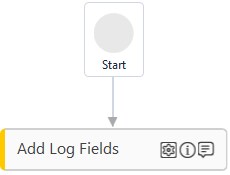
- In the Parameter bar, define a String type argument, Test and assign the information you to log in the log file of Automation Studio.

- Click the
 (Settings) iocn to open the Log Fields dialog box appears.
(Settings) iocn to open the Log Fields dialog box appears. - Click Add to add a new field.
- In the Field Label field, enter Demo as the label of the field.
- In the Field Value field, select the Test argument created above.
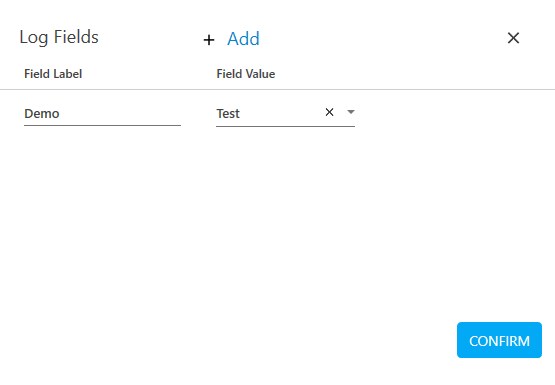
- Click Confirm to save the details entered.
- Save the process.
- Setup the environment and perform test run. Below is the sample information logged in the log file of Automation Studio application:
