Rolling back a Patch
The applied patches can be rolled back to any of the previous version; however, the roll back must be performed from the last applied patch to first patch in sequence. The system does not allow you to roll back all patches at once.
To roll back the last applied patch on a component:
1. Corresponding to the required component,
click the  (Rollback) icon.
(Rollback) icon.
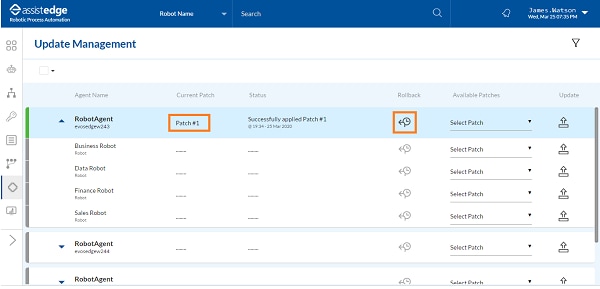
2. A
message appears as Rollback
last applied patch. The Apply
and Rollback Patch Buttons
are disabled during this process.
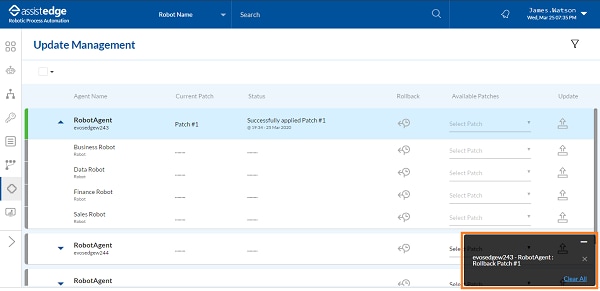
The
roll back is successful.
A message appears as Successfully
rolled back patch #<number> . The Patch
Status changes to Successfully
rolled back Patch#<number> with the date and time stamp.
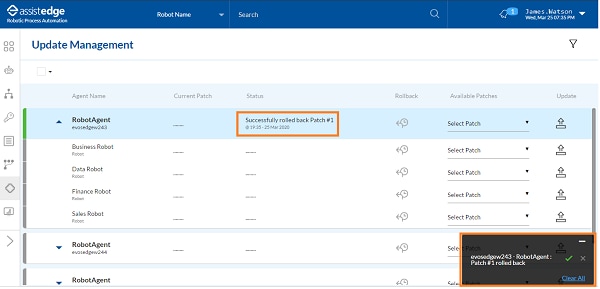
3. Click
the  (Notification)
icon to view the patch status. A notification messages as
Successfully rolled back patch
# <Number> on agent <Machine name> - <Robot agent
name> by <username> appears on the page.
The Patch Version displays
the version of all the patches that you applied.
(Notification)
icon to view the patch status. A notification messages as
Successfully rolled back patch
# <Number> on agent <Machine name> - <Robot agent
name> by <username> appears on the page.
The Patch Version displays
the version of all the patches that you applied.
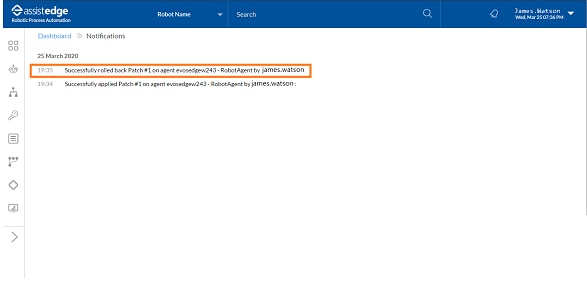
Applying Filter
You can use the filter to refine your search for the information, as per your requirement.
To apply filter:
1. Click
the  ( Filter)
icon at the top. The SET FILTERS
window appears.
( Filter)
icon at the top. The SET FILTERS
window appears.
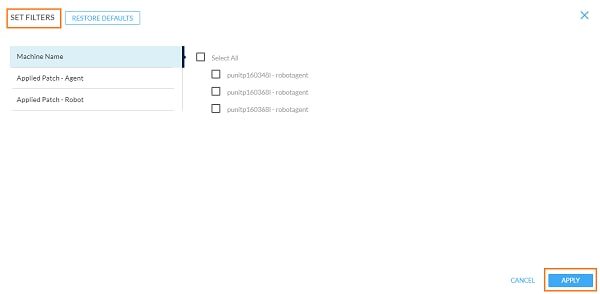
2. From the Machine Name/ AppliedPatch-Agent/Applied Patch-Robot, select the required filter.
3. Click APPLY.
OR
Click RESTORE DEFAULTS to reset the filter parameter to default.
The result will be displayed accordingly on the page.
Following is the field description
of filter in update management:
Action |
Description |
Machine Name |
Use this to filter the robots using machine name. As per the logged in user access, the robot agents list is displayed. In the left panel, select Machine Name > select the preferred <robot_agent> check box to view robot status according to robot agent selected. |
Applied Patch - Agent |
Use this to filter the robot agent list based on the applied patch. |
Applied Patch - Robot |
Use this to filter the robots list based on applied patch. |
Related Topics