Apply Patch to Albie Decision WorkBench
To apply a patch to the Albie Decision WorkBench:
1. Launch Albie Decision WorkBench. The Patch Notification window is displayed. The message appears as Updates for Albie Decision Workbench are available, Would you like to download now?
2. Click Yes to download the new patches. Again, the Patch Notification window is displayed. The message appears as Latest Patch for Albie Decision Workbench are available, would you like to update now?
3. Do one of the following:
· Click YES to apply the uploaded patches in the current time.
The component is stopped and the Patch Application window is displayed as shown in the above image. It also displays the total number of patches to be applied as shown below.
Once all the patches are applied, a window with details of the application and the version of the patch applied is displayed as shown in the above image.
· Click NO to apply the uploaded patches later.
a. In
the Menu bar, click  and
then, click Check for Update.
and
then, click Check for Update.
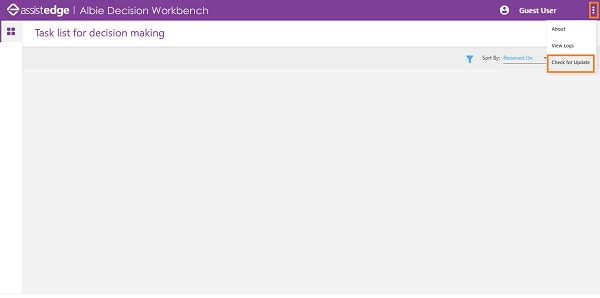
The Patch Notification message is displayed.
b. Click YES to apply the uploaded patches. Once all the patches are applied, a window with details of the application and the version of the patch applied is displayed.
c. If patch is not available, below message is displayed:
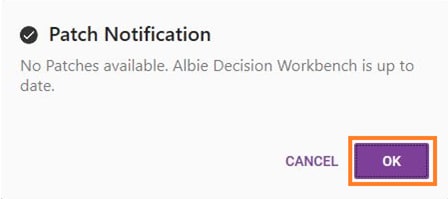
To verify the version of the Albie Decision WorkBench:
1. In
the Menu bar, click  and
then, click About. The current patch version is displayed.
and
then, click About. The current patch version is displayed.
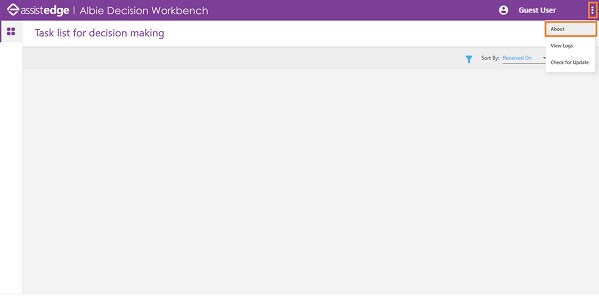
2. Click OK to close the window.
The patches are successfully applied.
NOTE: |
Patches once applied on Albie Decision WorkBench cannot be rolled back from the user interface. If you want to roll back the patch applied, you need to manually restore the component files from PatchesBackup folder. |
Related Topics




