Discover
Discover tab displays the raw transactional data of the configured index patterns in the form of documents.
You can do following:
· Access the documents using the index pattern
· Search the required data and also filter the data
· Enables you to understand the field-level details about the document
· View available fields of an index pattern
· Expand your time range
For more information about Discover, see Kibana website.
Accessing the Discover tab
To access the discover page:
1. Navigate to Reports tab > Discover.
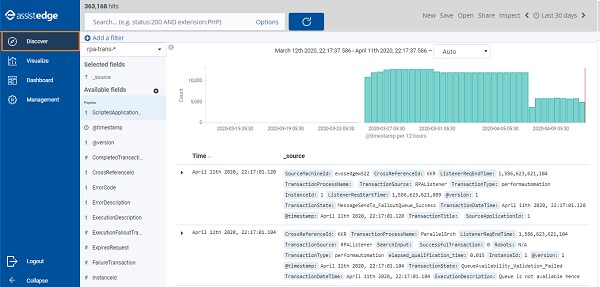
The Discover page is displayed and it shows information such as Time and _source. This page shows the default index pattern mainly rpa-trans-* and selected fields according to which the data is displayed in the right panel. You can view the data as per your preference by selecting the required fields from the list.
2. Go to Available Fields, select the field which you want to add and click add. For example, in following page @version, CrossReferenceId, and RobotTransactions is added.
§ Available field list the fields covered in AE RPA index pattern such as CompletedTransaction, ErrorCode, ErrorDescription, ExpiredRequest and so on.
3. The selected fields appears in the Selected fields and the result is displayed accordingly on the page.
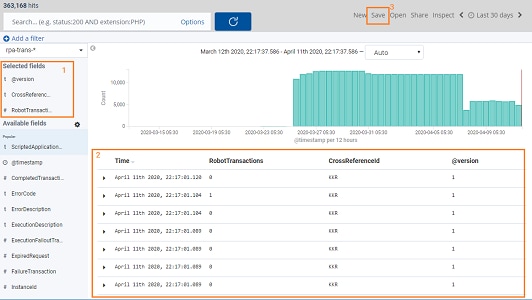
4. Click Save to save the data and view it later.
View available documents of an index pattern
At first, you are required to select an Index pattern according to which you can view the available documents in the reports. The index patterns in discover are shown at the upper left side. You can also add a sample data set which has a pre-defined index pattern.
Add a filters
By adding filters, you can narrow your search results to a more manageable data set. When you click on a name in the field list, you can see top five values for the field , the number of documents that contain the document, and the percentage of documents that contain each value. For more information, see how to set a filter by fields on Kibana website.
Expand your time range
By default, discover shows data for the last 15 minutes. If you have a time-based index, and no data displays, you might need to increase the time range. Using the time filter in the upper right corner, you can change the time range as per your preference.
For more information, see Expand your time range on Kibana website.
On This Page Hide
Related Topics