License Removal SQL Server - Window authentication
To perform the license removal:
1. Open the Administrator portal with the admin credentials which was provided during the installation of the product. For more information about administrator portal login page, see Logging into the Admin Module.
2. Launch License Manager.
The License Manager page is displayed. Then, you can check the license which you want to delete.
3. Navigate to build folder - ..\<<Build Location>>\License Removal
4. Open the command prompt and change directory to..\<<Build Location>>\License Removal to proceed with the removal.
5. Run licenseRemoval.exe -list and press <Enter>.
§ Run licenseRemoval --help and press <Enter>. This lists all the available licenses, arguments, syntax and options.
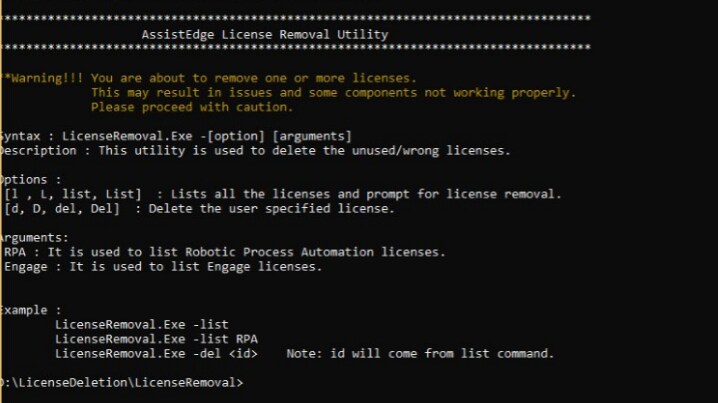
6. Is Oracle Database?<Y/N> appears. Enter N. Press <Enter>.
7. Once you enter, please provide SQL Database Details appears.
a. Enter Database Hostname(Host,Port): Enter the database hostname or port number to connect to the SQL database. If you have done configuration in licenseRemoval.exe.config then, the host number appears by default. You can enter the port numbers by entering comma (,) between the numbers. Press <Enter>.
b. Is the SQL Server configured for Windows Authentication?(Y/N): Enter Y; if windows authentication was set for logging into the database while creating the AE database.
c. Enter Database Name appears; provide the name of the database that you have configured for AE and then press <Enter>.
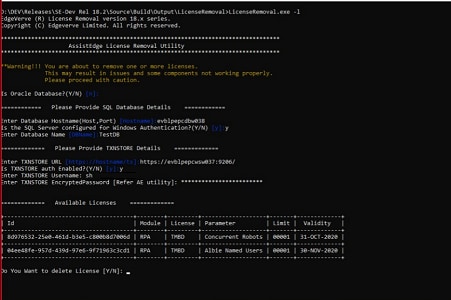
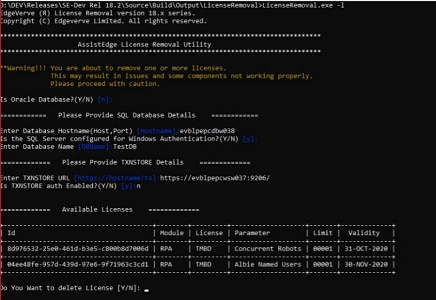
8. Next, Please Provide TXNSTORE Details appears.
a. Enter TXNSTORE URL: appears; provide the TXNSTORE URL. Press <Enter>.
b. Is TXNSTORE auth Enabled? (Y/N): Enter Y or N as per preference.
§ If you enter Y then, enter the following details:
o Enter TXNSTORE Username: Enter the TXNSTORE Username of the service account which was used while the installation of the product. Press <Enter>.
o Enter TXNSTORE EncryptedPassword[Refer AE utility]: appears; provide the encrypted password for the TXNSTORE and then press <Enter>. You can get the encrypted password with the help of AE utility. For more information to obtain the TXNSTORE encrypted password, see TXNSTORE Details section in SQL Server Authentication.
o The list of available licenses is displayed.
OR
§ If you enter N then, the list of available licenses is displayed.
9. Do you want to delete license [Y/N] appears. Enter Y, if you want to delete the license.
NOTE: |
Ensure that you have stopped the robot agent and all the other robots which were in running state. |
10. Please enter valid license id to delete appears. Enter the preferred license id which you want to delete from the RPA environment. Press <Enter>.
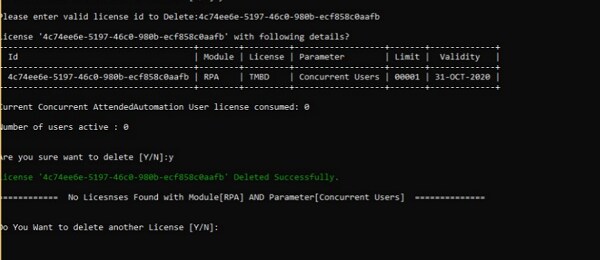
11. Are you sure want to delete [Y/N] appears. Enter Y, if you sure and want to delete the particular <license>. Press <Enter>.
A success message appears as License <name of license>deleted successfully. Upon removal of the selected license, the utility will also display the table with the available license.
Related Topics