Rolling back a patch
The applied patches can be rolled back to any of the previous version; however, the roll back must be performed from the last applied patch to first patch in sequence. The system does not allow you to roll back all patches at once.
To roll back the last applied patch on a component:
1. Corresponding to the required component,
click the  (Rollback) icon.
(Rollback) icon.
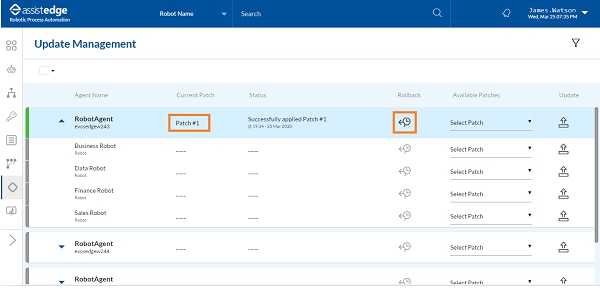
2. A message appears as Rollback last applied patch. The Apply and Rollback Patch Buttons are disabled during this process.
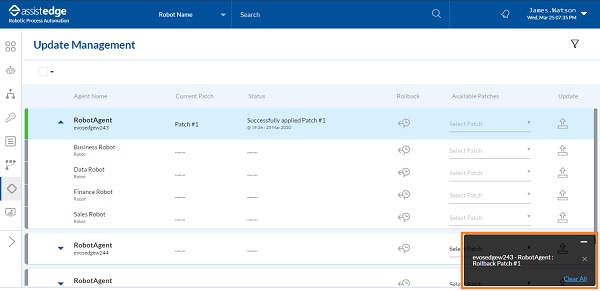
The roll back is successful. A message appears as Successfully rolled back patch #<number> . The Patch Status changes to Successfully rolled back Patch#<number> with the date and time stamp.
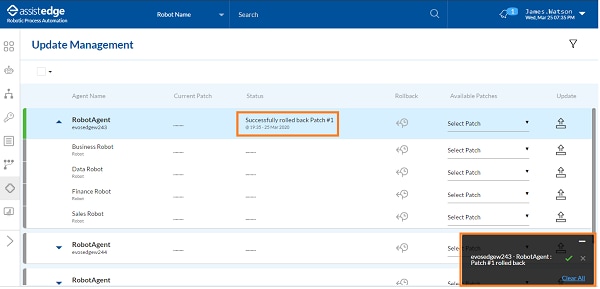
3. Click
the 
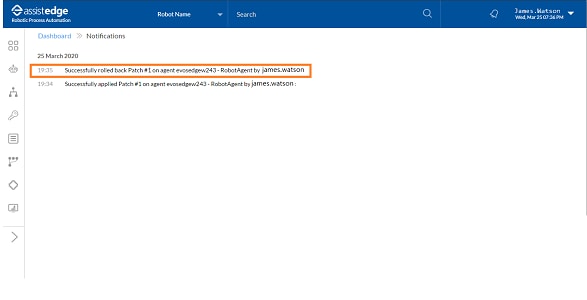
On This Page Hide
Related Topics