Navigating Marketplace
The Marketplace tab displays a list of comprehensive featured skills from AssistEdge Marketplace in the Available bots in Marketplace pane. Search for the required bot, download and import in automation Studio to start using it.
You can view the list of already imported processbots and microbots downloaded from AssistEdge Marketpalce in the Processbots and Microbots pane respectively.
Search for the required skill by entering a string in the Search field. The string entered is searched in AssistEdge Marketplace and returns the search results in the Available bots in Marketplace pane. Additionally, the list in the Processbots and Microbots pane gets filtered based on the search string. A message is displayed in case no matching skill is found.
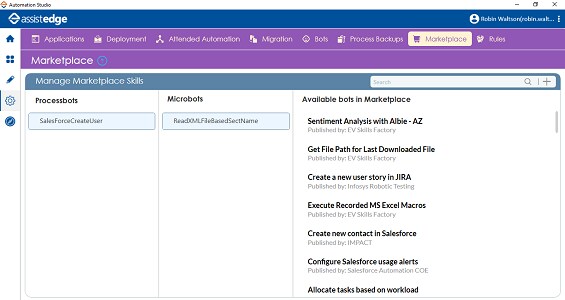
Download Skill form AssistEdge Marketplace
1. In the Marketplace tab, search and click the required bot from the list of available bots. The AssistEdge Marketplace link opens.
2. Login with appropriate credentials and download the processbot or microbot you want to import to Automation Studio. The bot gets downloaded as a zip file.
3. Import the downloaded zip file in Automation Studio. See Import a Processbot and Import a Microbot sections in the Bots tab to know how to import the downloaded bot.
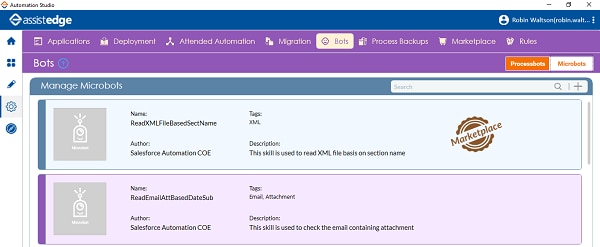
The imported bot starts appearing in the Marketplace tab. The bot is also available in the Bots tab.
Bots downloaded from AssistEdge Marketplace are identified with the Marketplace icon against each bot.
Publish Skills in AssistEdge Marketplace
Use the  (Upload to Marketplace) icon
to upload your own bot to the AssistEdge Marketplace by exporting
the reusable component. Once the Marketplace URL opens, you can
publish the bot by becoming a publisher in AssistEdge Marketplace.
(Upload to Marketplace) icon
to upload your own bot to the AssistEdge Marketplace by exporting
the reusable component. Once the Marketplace URL opens, you can
publish the bot by becoming a publisher in AssistEdge Marketplace.

You need to export the zipped package to Automation Studio using Export to Marketplace option available in the Bots tab and then upload to AssistEdge Marketplace.
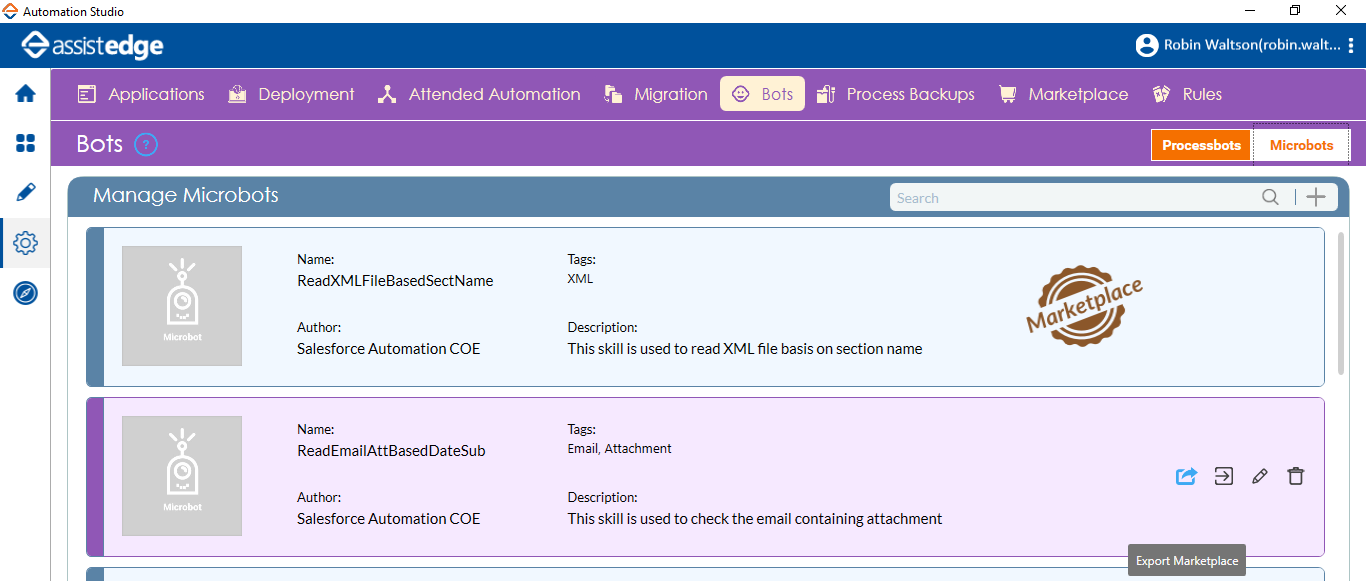
NOTE: |
A process that is exported to a zipped package using Export to Marketplace option can only be uploaded as a bot in the AssistEdge Marketplace. Any other process zip folder cannot be uploaded to the Marketplace. |
Related Topics