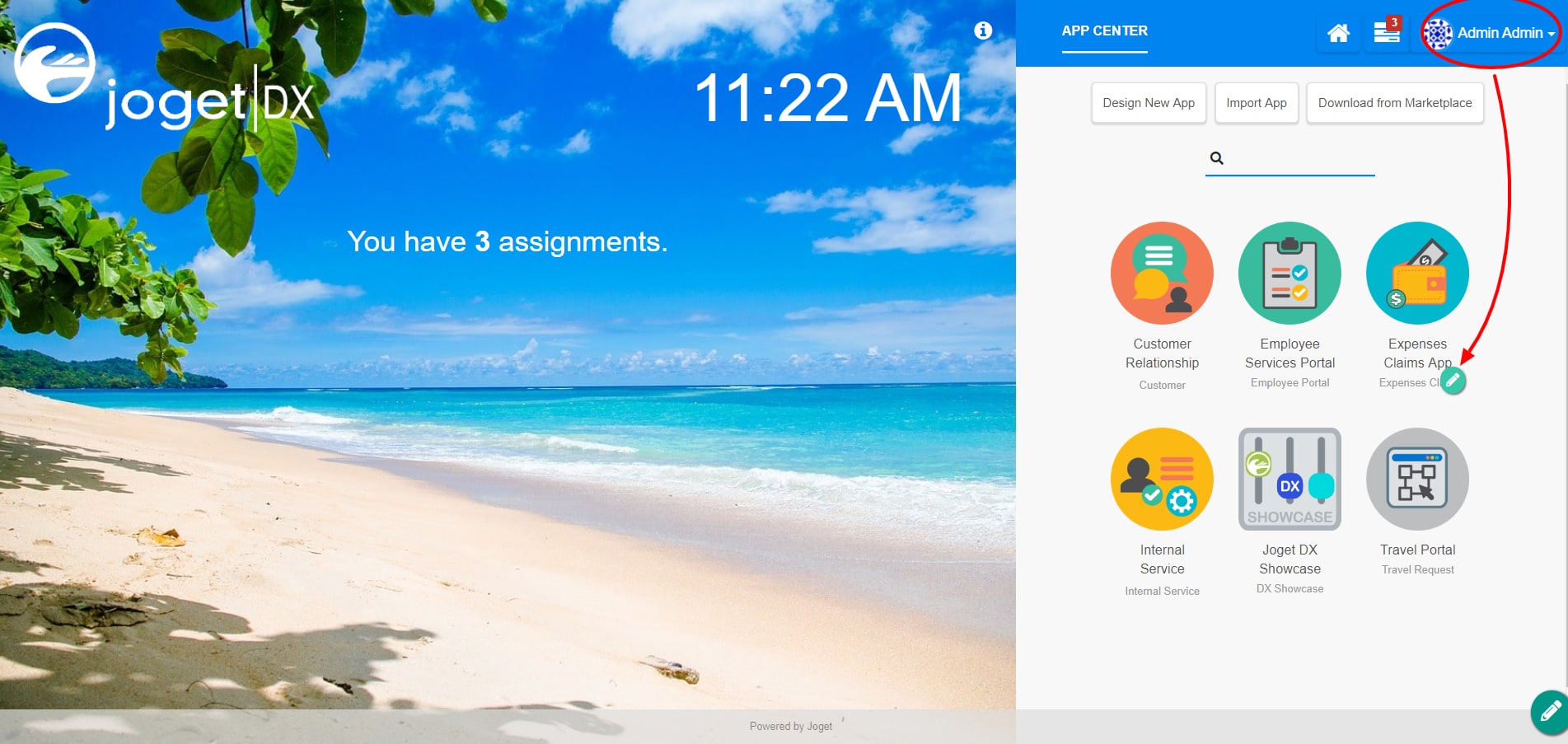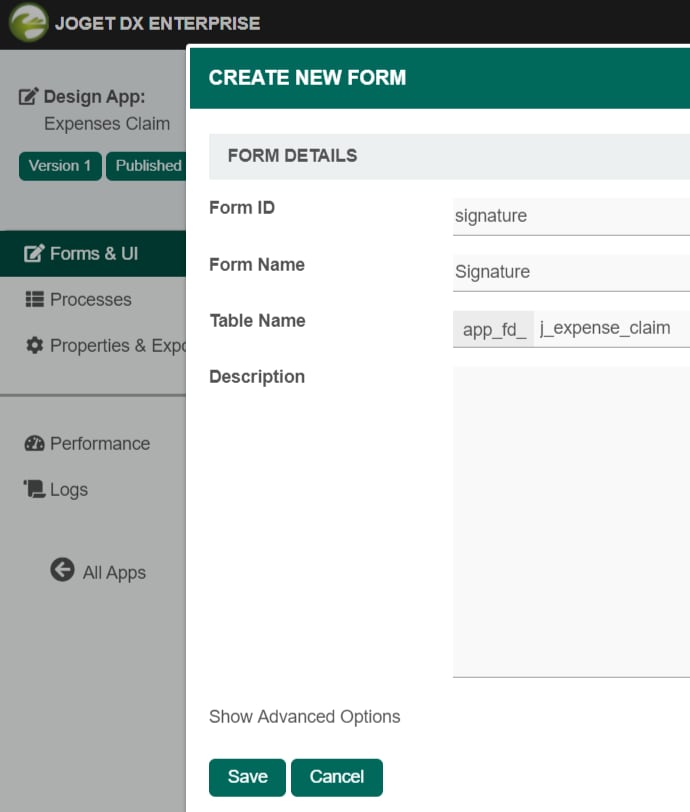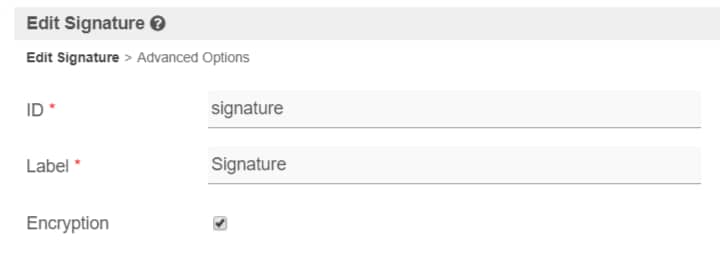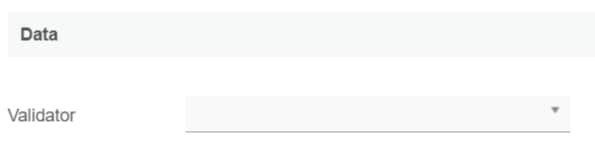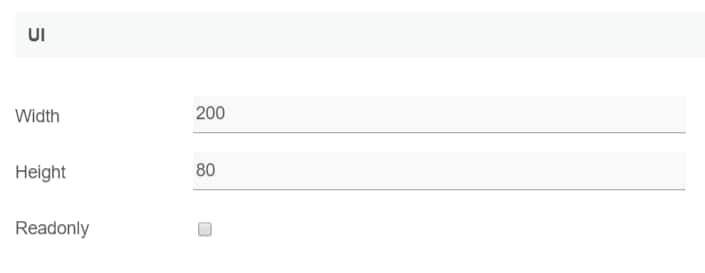Introduction
The Signature is a special element with canvas to collect the user's input by scribbling/sketching on it
Get Started
The easiest way to see how the Signature works are to create a new app. Here are the steps:
| Steps | Screen (Click to view) |
|---|---|
| Figure 1 Figure 2 |
Signature properties
Edit Signature
| Name | Description | Screen (Click to view) |
|---|---|---|
| ID | Element ID (By declaring as "signature", a corresponding database table column "c_signature" will be created) Please see Form Element for more information about defining the ID and list of reserved IDs. | |
| Label | Element Label to be displayed to the end-user. | |
| Encryption | Determines if the value should be encrypted upon saving into the database. |
Advanced Options
Data
| Name | Description | Screen (Click to view) |
|---|---|---|
| Validator | Attach a Validator plugin to validate the input value. When will validation takes place? Validation will take place whenever a form is submitted except when it is submitted as "Save as Draft". |
UI
| Name | Description | Screen (Click to view) |
|---|---|---|
| Width | Width of the element in character. Example 300px | |
| Height | Height of the element in character. Example 300px | |
| Readonly | Determines if the element is editable. |