Knowledge Base
With the Knowledge Base, you can easily search for and refer to documents, from SharePoint, which helps you respond to customer queries more efficiently.
Prerequisites
To access the Knowledge Base in WebEngage, ensure:
- In the Automation Studio, an application of type Office 365, with KnowledgeManagement checkbox enabled, must be mapped to an accessible profile. For more information, see Configure Office 365 under Prerequisites for Modern Authentication Flows by Microsoft.
- The application must be configured with modern authentication flow of type OAuthAuthorizeFlow. The user should have details of Access Token URL, Authorize Endpoint, Callback URL, ClientId, ClientSecret, Username, Password, and Scope, for successful authentication.
Accessing the Knowledge Base
The Knowledge Base, is an form-based application created in the App Center, to allow you access to a wide range of documents for reference.
To access the Knowledge Base:
- Navigate to AssistEdge Admin screen. For more information, see Administrator Guide.
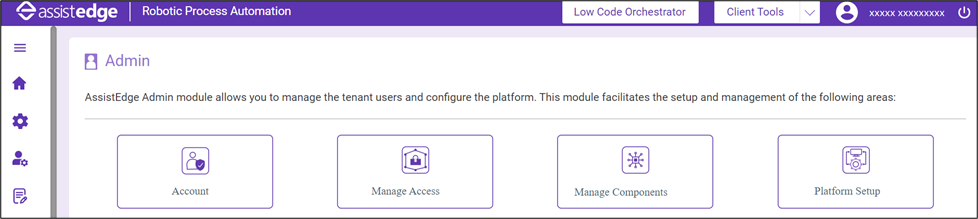
- Click Low Code Orchestrator. The App Center screen appears.
For more information, see LowCode Orchestrator. - Click the App <Knowledge View> created for accessing the Knowledge Base.
For more information about creating the <Knowledge View> App, see Step-By-Step Creation of Knowledge View Form.
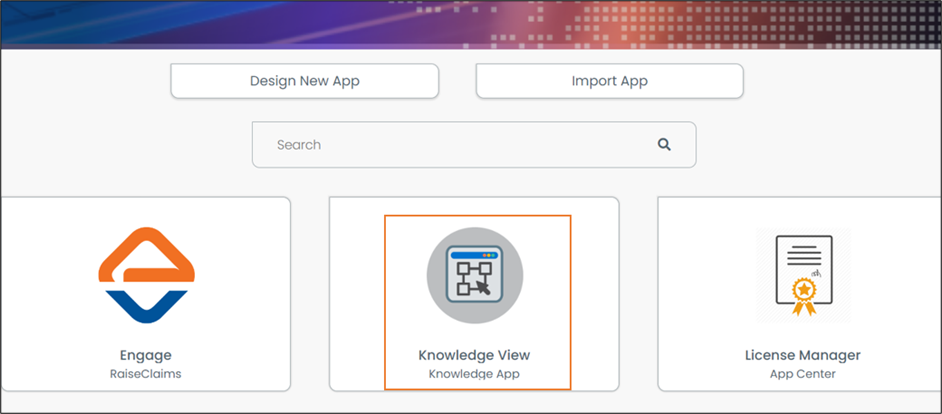
- Enter the required details in the Search Text, File Type, and Modified On fields and click Search.
- Search Text: In the Search Text field, enter the text you want to use to search the file. It might be text searched for within the file name or its content.
- File Type: In the File Type field, enter the type of file you want to search for. For example Word, PDF, PPT and so on.
- Modified On: In the Modified On field, enter the duration range, you want to search the files for. For example, Past 24hours, Past week, Past month and so on.
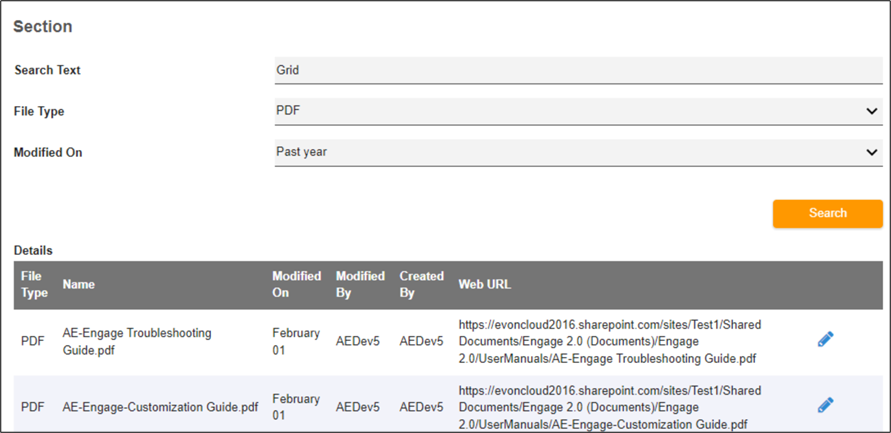
The list of files containing the text from the Search Text field, using File Type and Modified On criteria, is populated