Reporting
Reporting provides set of various out of box dashboards comprising multiple visuals (table, graph, trends, and so on.) depicting the overview of automation activities.
Accessing the Reports
You can access the reporting page only with the relevant access.
- Open the Admin Module using valid credentials.
- Click the
 (Reporting) icon or Reporting.
(Reporting) icon or Reporting.
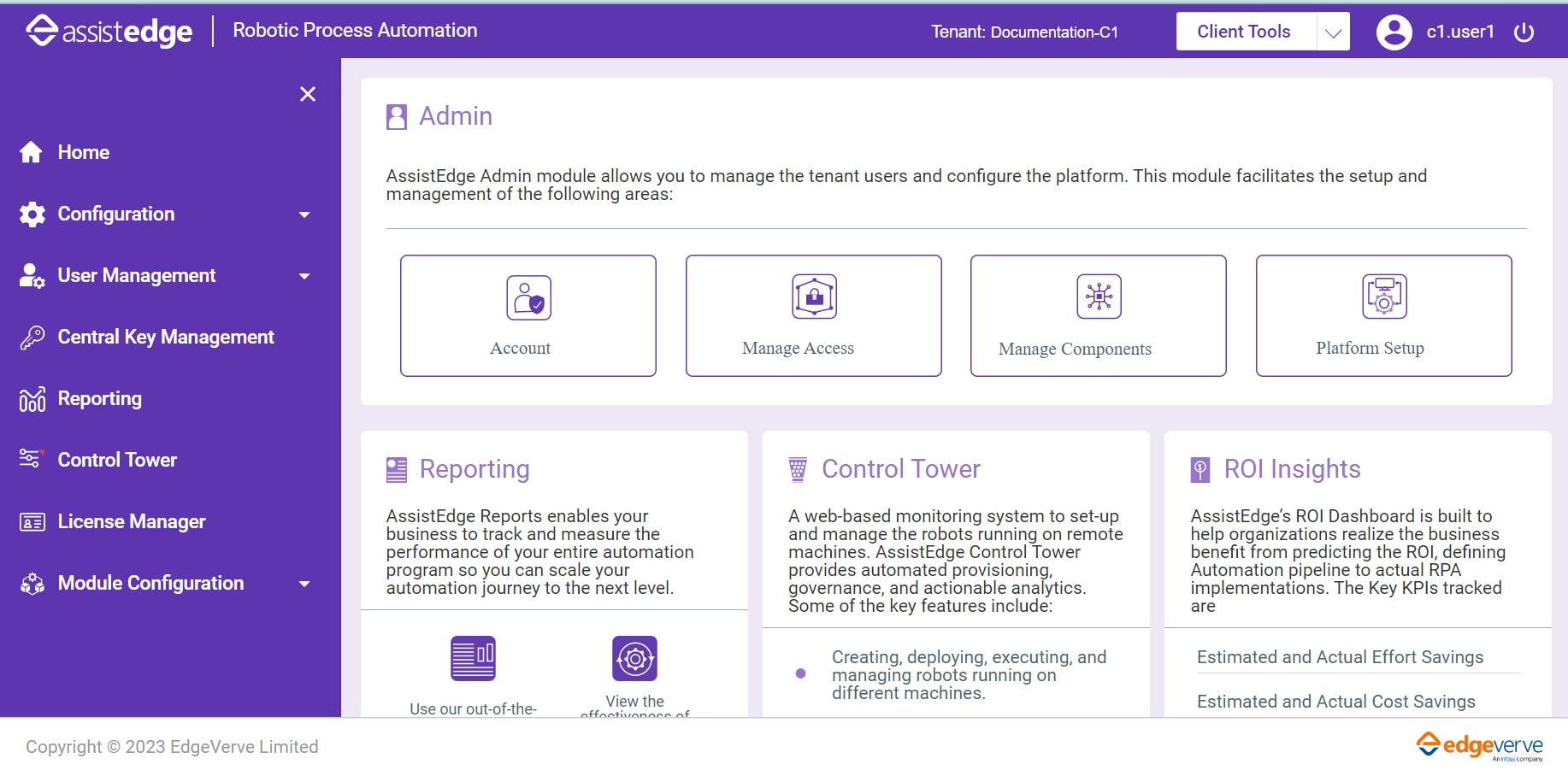
- In the Choose from custom dropdown list, the tenant logged in to the Admin module is auto populated.
NOTE:
By default, the dropdown list populates the assigned Tenant. You cannot select any other Tenant from the dropdown list. The Global and Private options are disabled.
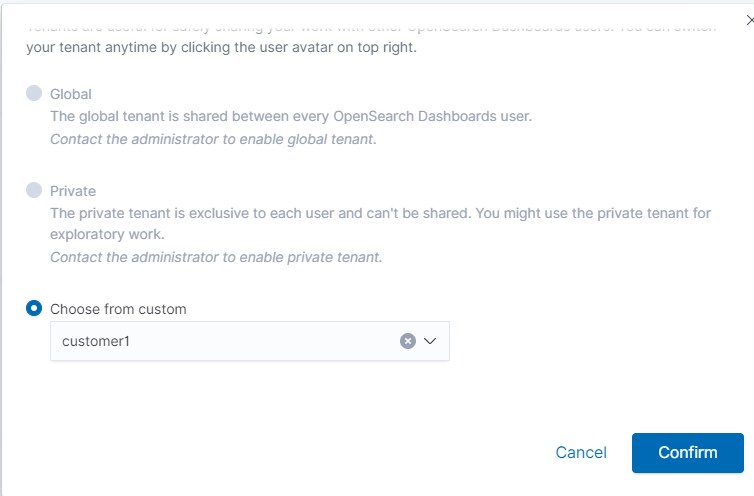
- Click Confirm.
The Reporting page is displayed.
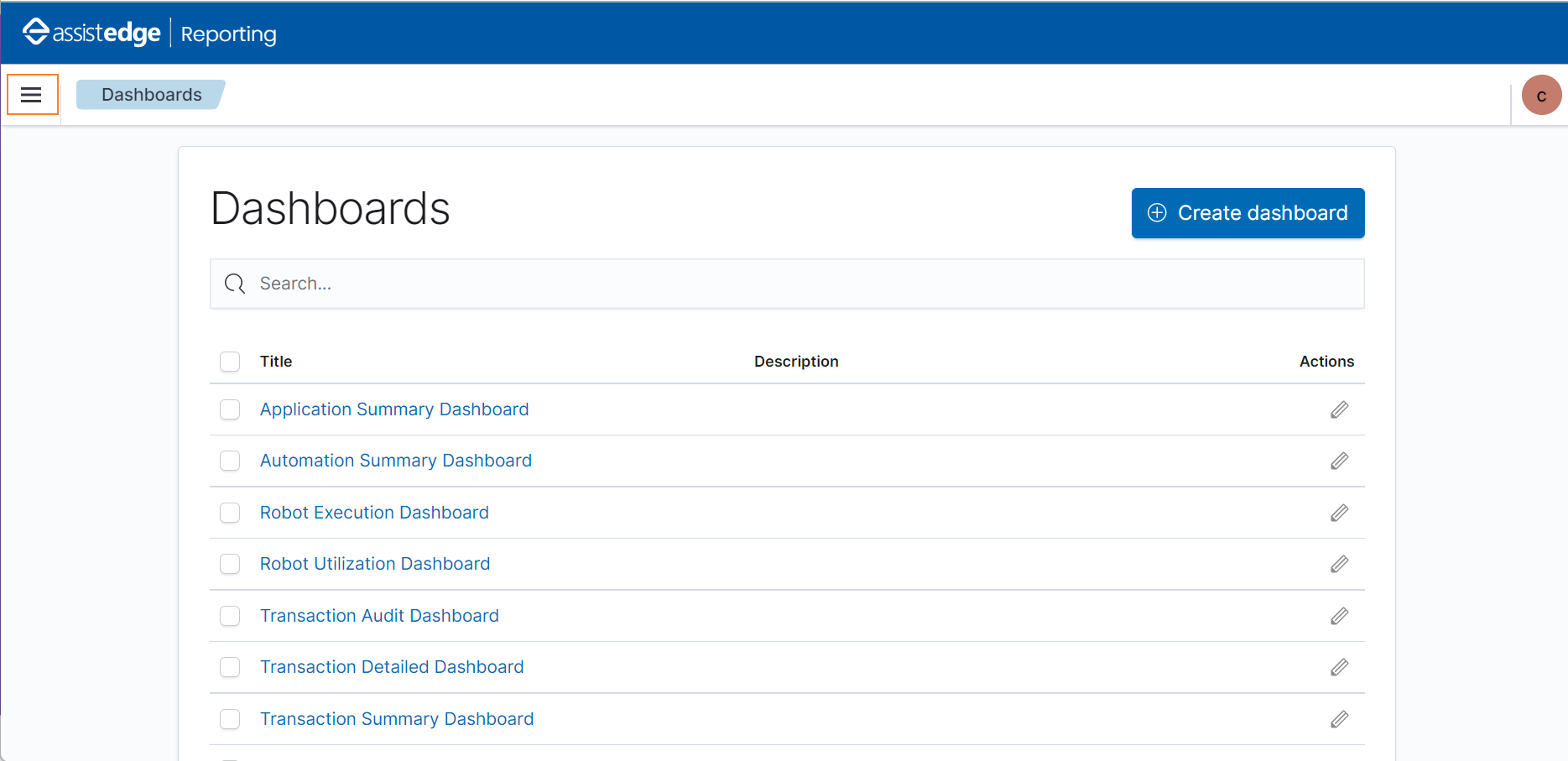
- Click the
 (humburger) icon to view the following tabs:
(humburger) icon to view the following tabs:
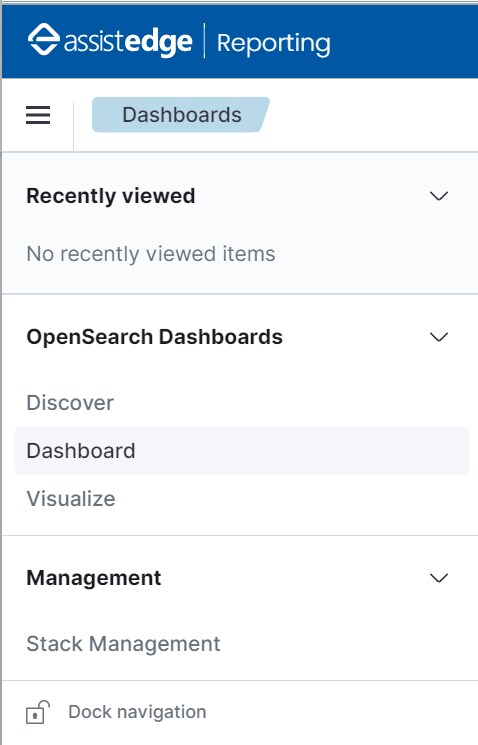
- Recently viewed: Recently viewed dropdown displays the dashboard you recently viewed.
- OpenSearch Dashboards: OpenSearch Dashboards displays the available categories of AE dashboards:
- Discover: Discover tab displays the raw transactional data of the configured index patterns in the form of json document.
- Visualize: Visualize tab is used to view already created report or one can create custom reports. You can create different types of visualization such as graphs, pie-charts, data-tables and so on.
- Dashboard: Dashboard tab is used to view already created Dashboard or you can create new Dashboard. Dashboard is a collection of visualizations, which is a logical group of reports for showing an insight. Following are few of the out-of-box enterprise reports, such as:
- Automation Summary Report
- Automation Volume Report
- Transaction Execution report
- Automation Execution Volume: Time Trends
- Bot Summary Report
- Bot Execution Volume
- Transaction Execution: Profile View
- Transaction Execution: Process View
- Automation Transaction Validation
- Automation Validation Fallout Reasons
To know more about the AE RPA out of box reports, see Dashboard section.
- Management: Management is used to manage index pattern, indices and so on.
- The Dock navigation option docks the presently opened screen. Use the Undock navigation option to undock the required screen.
Session Time expires
In-case, user has logged in to system for longer time without any action and also session time expires then, user will be directed to Reporting login page.