Update Management
Update Management tab enables you to apply and roll back patches on Robot agents and Robots. Available patches are selected from the Control Tower and then pushed to the connected components.
|
NOTE: |
|
User Access Restriction in Update Management
Following are the details on how the access is granted to different roles:
- Super User: Super user can upgrade all Robots and Agents.
- Manager: Manager can access and upgrade Robots with profiles that are assigned to the user.
- Robot Owner/Process Owner: Robot Owner can upgrade Robots that are assigned to one.
- View Only: This feature is valid only with a combination of Super User and Manager access. If this access is checked, users can only view the Update Management page and are not able to make any modifications.
Navigating to Update Management
To navigate to update management:
- From the Navigation Panel, click the
 (Update Management) icon or click Update Management.
(Update Management) icon or click Update Management.
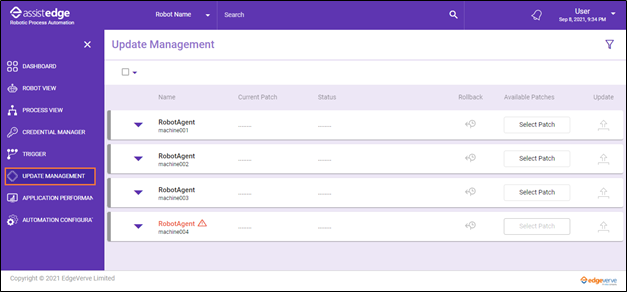
The Update Management page is displayed.
- After successful upload of the patches, you can apply them to each of the following components:
For more information about applying patches and its update, see Update Management.