Upload File
Upload File enables you to automatically upload a file from your local machine to your OneDrive application.
|
NOTE: |
Files of size 0 Byte cannot be uploaded due to api restriction. |
Using Upload Item feature
- Make sure the prerequisites for using Office 365 activities are met.
- Drag the OneDrive 365 activity and drop it below the OAuth activity inside the Application activity block. The validation error symbol disappears when you select at least one feature from the available list.
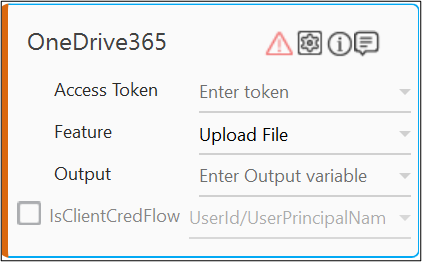
- In the Access Token list, select the argument holding the access token retrieved using the OAuth activity
- In the Feature list, select Upload.
- Click the
(Setting) icon to configure the input parameters such as defining the file name to uploaded. The Input Configuration screen appears.
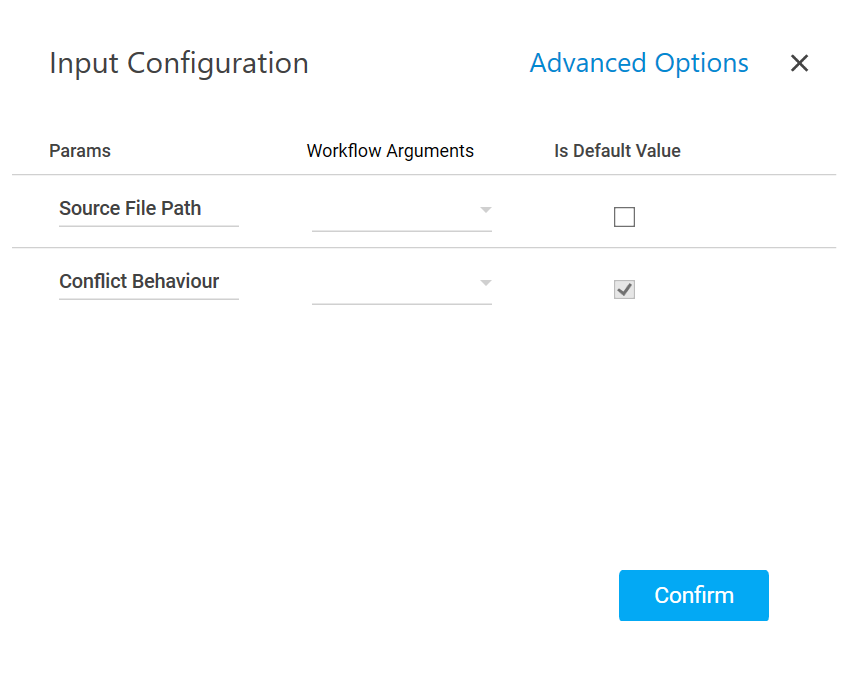
- Define all the input parameters as In arguments and output parameters as Out arguments in the Argument bar to make it available for the selection.
- Mandatory Options:
- In the Source File Path list, select the parameter holding the path along with the file name for uploading it to the OneDrive application.
- In the Conflict Behavior list, select the action that must be taken if the specified file name already exits at the location. Available options are:
- fail: aborts the operation.
- rename: renames the file by adding a numeric suffix to it. For example, if you specify the file name as document.docx and a file already exists with the same name, the file name changes to document 1.docx.
- Advanced Options: These are the optional parameters that lets you define additional details such as the upload path.
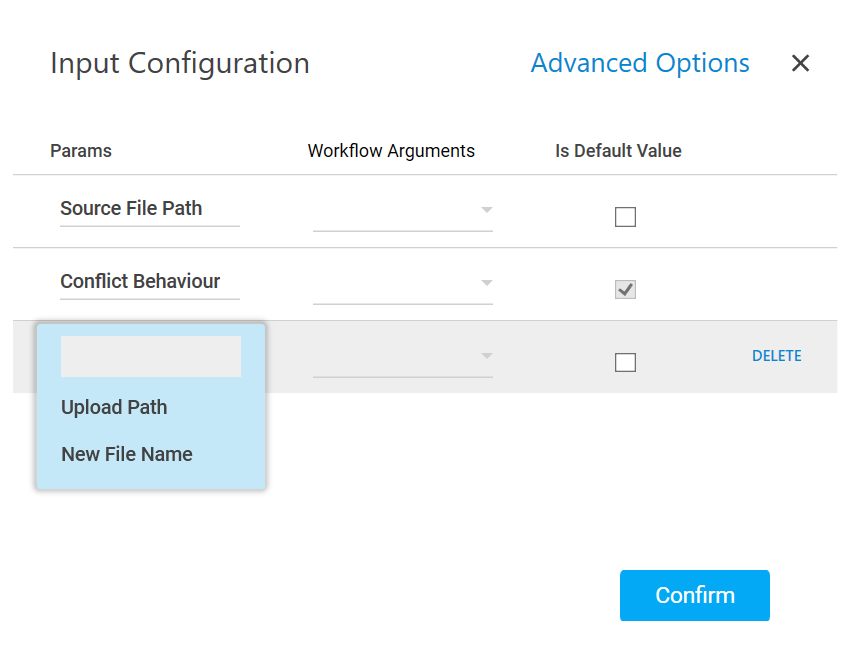
- Click Advanced Options and select Upload Path from the newly created row.
- In the Upload Path list, select the parameter holding the path along with the folder name available in your OneDrive application where you want to upload the file. If the upload path is not defined, the specified file gets uploaded inside the root folder location of your OneDrive application.
- Click Advanced Options and select New File Name from the newly created row.
- In the New File Name list, select the parameter holding a file name if you want to rename the uploaded file.
- Click Delete corresponding to a parameter you want to remove from the list of specified input parameters.
- Mandatory Options:
- You can select the Is Default Value checkbox to set the selected input parameter as the default value.
- Click Confirm to save the configuration.
- Define all the input parameters as In arguments and output parameters as Out arguments in the Argument bar to make it available for the selection.
- The Upload File feature is configured.