Download File
Download File enables you to download a copy of the specified file from your OneDrive 365 application to your local system.
Using Downlaod File feature
- Make sure the prerequisites for using Office 365 activities are met.
- Drag the OneDrive 365 activity and drop it below the OAuth activity inside the Application activity block. The validation error symbol disappears when you select at least one feature from the available list.
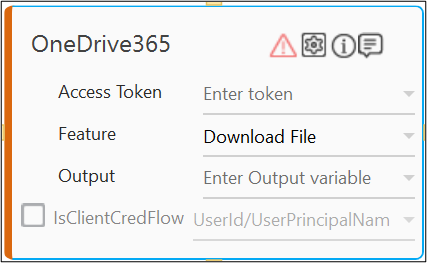
- In the Access Token list, select the argument holding the access token retrieved using the OAuth activity
- In the Feature list, select Download File.
- Click the
(Setting) icon to configure the input parameters such as defining the file name and location to download the required file. The Input Configuration screen appears.
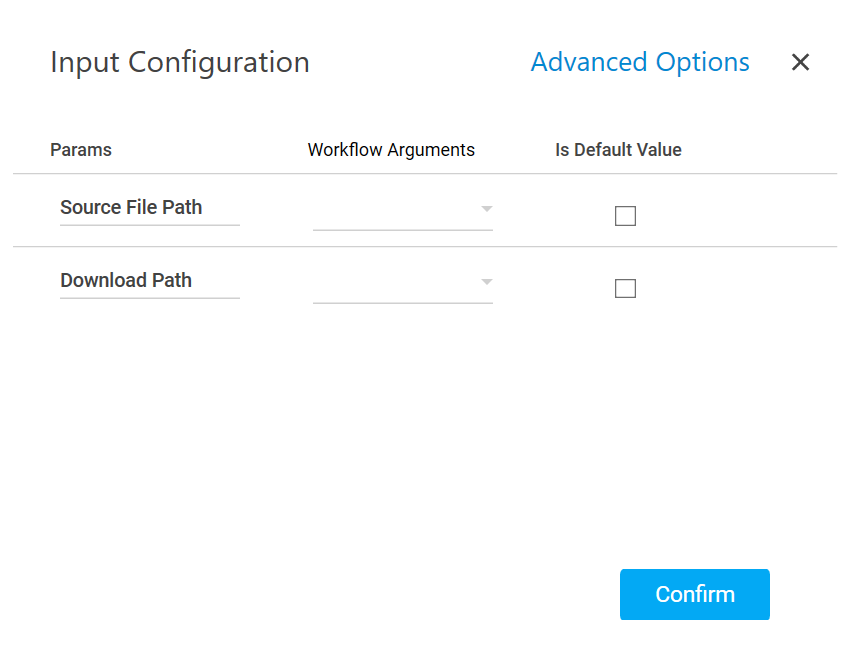
- Define all the input parameters as In arguments and output parameters as Out arguments in the Argument bar to make it available for the selection.
- Mandatory Options:
- In the Source File Path list, select the parameter holding the path along with the file name for downloading it to the local system.
- In the Download Path list, select the parameter holding the path along with the folder name available on your local system where you want to download the file.
- Advanced Options: This is an optional parameter such as a renaming the uploaded file.
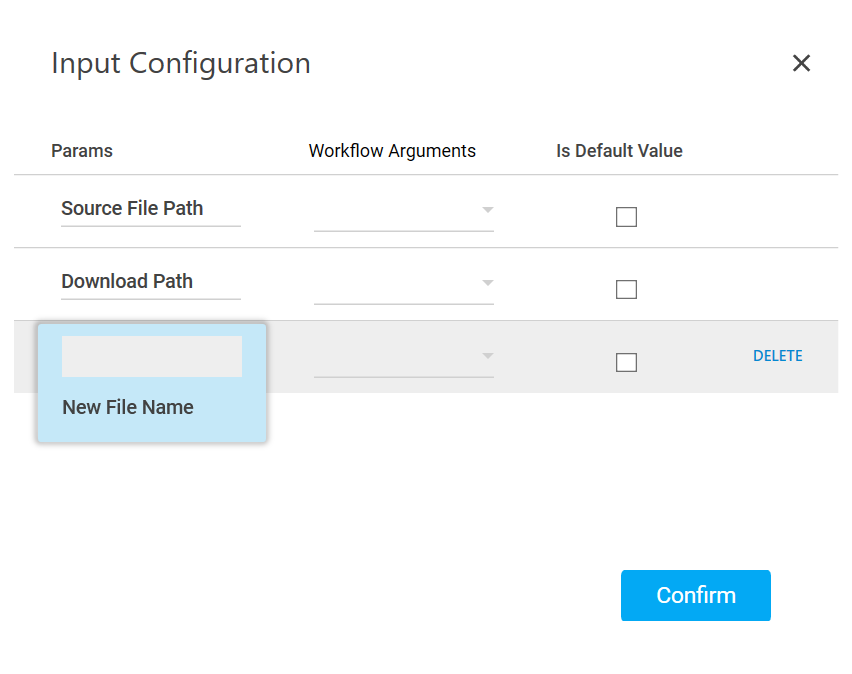
- Click Advanced Options and select New File Name from the newly created row.
- In the New File Name list, select the parameter holding a file name if you want to rename the downloaded file.
- Click Delete corresponding to a parameter you want to remove from the list of specified input parameters.
- Mandatory Options:
- You can select the Is Default Value checkbox to set the selected input parameter as the default value.
- Click Confirm to save the configuration.
- Define all the input parameters as In arguments and output parameters as Out arguments in the Argument bar to make it available for the selection.
- Click the
- The Download File ifeature is configured.