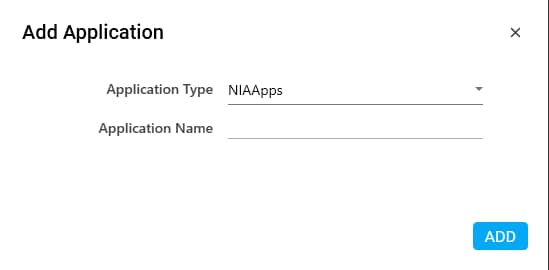Configure NIAApps
It allows you to configure NIA Vision application .
To configure a NIA application:
- In the Admin menu, click the
(Add Application) icon to add an application. The Add Application dialog box appears.
- In the Application Type list, select NIAApps.
- In the Application Name field, enter a desired name of the NIA application you want to add. The name must not contain any special character or space.
- Click ADD. A message for successful addition of the application is displayed.
- Close the displayed message and enter the following details in the Application Properties pane. Mandatory fields are highlighted in a red box.
|
Property Name |
Usage |
|
Details |
|
|
Url |
Edgeverve hosted URL where API is called to use the NIA services. |
|
Display |
|
|
Application Description |
A small description of the NIA Vision application added. |
|
Display Name |
The desired name of the application entered by the user. This is a mandatory field. |
|
General |
|
|
Application Name |
Name of the application entered at the time of adding the application. It auto populates as per the name of the application entered while configuring the application. |
|
Application Type |
Type of the application selected at the time of adding the application. It auto populates as per the application type selected while configuring the application. |
6. Click the ![]() (Save Properties) icon to save the application.
(Save Properties) icon to save the application.
The NIA Vision application is configured.