Configure ExcelApps
It allows you to configure excel application (excel file)in Automation Studio.
To configure an excel application:
- In the Admin menu, click the
(Add Application) icon to add an application. The Add Application dialog box appears.
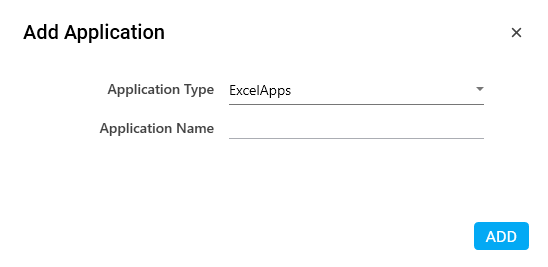
- In the Application Type list, select ExcelApps.
-
In the Application Name field, enter a desired name of the excel application you want to add. The name must not contain any special character or space.
-
Click ADD and browse for the excel file. Click Open. A message for successful addition of the excel application is displayed.
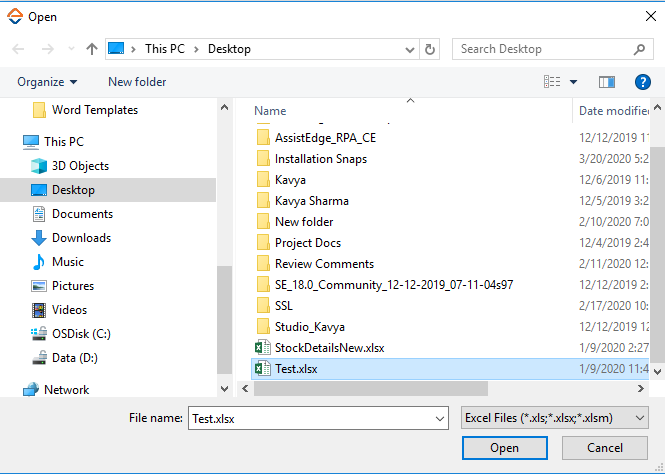
- Close the displayed message and enter the following details in the Application Properties pane. Mandatory fields are highlighted in a red box.
|
Property Name |
Usage |
|
Details |
|
|
Path |
The path of the excel file available on the system along with the file name. |
|
Display |
|
|
Application Description |
A small description of the excel application added. |
|
Display Name |
The desired name of the application entered by the user. This is a mandatory field. |
|
General |
|
|
Application Name |
Name of the application entered at the time of adding the application. It auto populates as per the name of the application entered while configuring the application. |
|
Application Type |
Type of the application selected at the time of adding the application. It auto populates as per the application type selected while configuring the application. |
|
Misc |
|
|
Excel Visibility |
Signifies if the configured Excel application needs to be loaded when automation is executed. If not selected, automaton is executed without loading configured Excel file on the screen. |
|
Reset |
|
|
Is Reset Required |
Signifies if the application reset needs to be done after each automation is executed. If it is not selected, the application does not reset. |
|
Is Sequential Reset |
Signifies if the application reset needs to be done one after other in no particular order. If it is selected, it is mandatory to have a Reset Process for that particular application created and used inside the application. |
|
Sequential Launch/SignIn |
|
|
Is Sequential SignIn |
Signifies if signing in to the application is required by the automation process in a sequence in which the application is used in the process. If it is selected, it is mandatory to have a SignIn Process for that particular application created and used inside the application. |
- Click the
 (Save Properties) icon to save the application.
(Save Properties) icon to save the application.
The excel application is configured