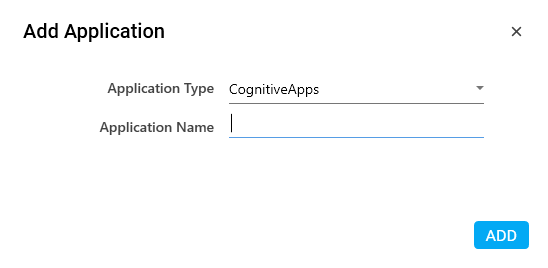Configure CognitiveApps
It allows you to configure cognitive services in Automation Studio.
To configure a cognitive service:
- In the Admin menu, click the
(Add Application) icon to add an application. The Add Application dialog box appears.
- In the Application Type list, select CognitiveApps.
- In the Application Name field, enter a desired name of the cognitive service you want to add. The name must not contain any special character or space.
- Click ADD. A message for successful addition of the application is displayed.
- Close the displayed message and enter the following details in the Application Properties pane. Mandatory fields are highlighted in a red box.
|
Property Name |
Usage |
|
Display |
|
|
Application Description |
A small description of the web application added. |
|
Display Name |
The desired name of the application entered by the user. This is a mandatory field. |
|
General |
|
|
Application Name |
Name of the application entered at the time of adding the application. It auto populates as per the name of the application entered while configuring the application. |
|
Application Type |
Type of application selected at the time of adding the application. It auto populates as per the application type selected while configuring the application. |
|
Launch |
|
|
Is Startup Launch Required |
Signifies if the cognitive application must be launched separately and not to attach to an already launch application. |
|
Reset |
|
|
Is Reset Required |
Signifies if the application reset needs to be done after each automation is executed. If it is not selected, the application does not reset. |
|
Is Sequential Reset |
Signifies if the application reset needs to be done one after other in no particular order. If it is selected, it is mandatory to have a Reset Process for that particular application created and used inside the application. |
|
Sequential Launch/SignIn |
|
|
Is Sequential SignIn |
Signifies if signing in to the application is required by the automation process in a sequence in which the application is used in the process. If it is selected, it is mandatory to have a SignIn Process for that particular application created and used inside the application. |
|
SignIn |
|
|
Login Type |
Signifies the way sign-in to the cognitive service must be done. Available options are:
|
|
SignIn |
Signifies if sign in to the cognitive service is required. Be default, it is set to True and cannot be edited. |
- Click the
 (Save Properties) icon to save the application.
(Save Properties) icon to save the application.
The cognitive service is configured.