Baked in ML
ML Component does not Start
- Verify that all the pre-requisites listed in the ‘Albie Basic/ML Prerequisite’ section of ‘Installation’ are met.
- Check below log files for any errors:
- <Container_Home>\data\Command\ML.log
- <Container_Home>\data\ML\modelgenerator.log
- <Container_Home>\data\ML\predictor.log
- <Container_Home>\data\ML\queueforecast.log
- Enable DEBUG log level in below configuration files to get debug level logs:
- <Container_Home>\app\ML\modelgenerator\config.py
- <Container_Home>\app\ML\predictor\api\config.py
- <Container_Home>\app\ML\queueforecast\config.py
NOTE:
ML service restart is required for any configuration change to reflect.
ML Training Data csv File does not get Generated
- Verify configurations inside <Container_Home>\app\Admin\config\config.yml
- Set mlPrediction property to “true” for –
- ML training data collection for generation/re-training the ML model for a process.
- Prediction of the execution time of every RPA transaction
NOTE:
Prediction will not happen for a transaction unless ML model for that process has been generated

- Set the minimum number of successful transactions for a process considered for calculation of Average Execution Time.

- Verify configurations inside <Container_Home>\app\Vanguard\Monitor\PeriodicXml\MonitorAlerts.xml
- Turn AutoscaleModelRetrain job Mode “on”. This is to start collecting training data for ML model generation/retrain.
NOTE:
ML training data will not be collected for retraining/creation of ML models unless this setting is turned “on”.

- Turn AutoscaleModelRetrain job Mode “on”. This is to start collecting training data for ML model generation/retrain.
- “RepeatInterval” property is set to 1440 minutes (1 day). Update this value in case required.
NOTE:
Do not touch any other property inside this section

- Set mlPrediction property to “true” for –
- Verify configurations inside <Container_Home>\app\Vanguard\appsettings.json
- This is the directory where ML Training data will get stored. In case of distributed or cluster/HA setup; update this property with a shared network drive location. Refer ‘Albie Basic/ML Prerequisite’ section of ‘Installation’ for details to mount network drive

- This is the minimum number of successful transactions for a process; after which ML training data will be generated for the creation of ML model for that process.

- This is the maximum number of successful transactions for a process; which will be taken into consideration for ML training.

- This is the ML training interval in days for a process. Once the model is trained; it will be re-trained after this interval occurs.

- This is the directory where ML Training data will get stored. In case of distributed or cluster/HA setup; update this property with a shared network drive location. Refer ‘Albie Basic/ML Prerequisite’ section of ‘Installation’ for details to mount network drive
- Check below log files for any errors:
- <Container_Home>\data\Command\<hostname>_Vanguard<YYYYMMDD>.log
- Update below configuration inside <Container_Home>\app\Vanguard\appsettings.json to get debug level logs:
- Set the default value to “Verbose”
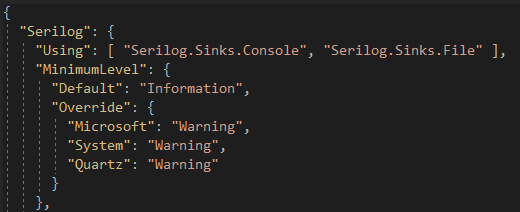
- Set the default value to “Verbose”
- Verify configurations inside <Container_Home>\runtime\ logstash\logstash-7.10.2\config\ae\automationRequest.conf
- Set property “[@metadata][mlPrediction]" to “true”

- Set property “[@metadata][mlPrediction]" to “true”
- Verify configurations inside <Container_Home>\runtime\ \logstash\logstash-7.10.2\Config\ae\transaction.conf
- Set property “[@metadata][mlPrediction]" to “true”

- Set property “[@metadata][mlPrediction]" to “true”
ML Model does not get Generated
- Verify that training data csv has got generated under configured location. Refer ‘ML component does not start section’ for details.
- Verify below configuration inside <Container_Home>\app\ML\modelgenerator\config.py
- Verify the below configured directory where generated ML model will get stored. In case of distributed or cluster/HA setup; update this property with a shared network drive location. Refer ‘Albie Basic/ML Prerequisite’ section of ‘Installation’ for details to mount network drive.

- Verify the below configuration to set the time interval in which the Model Generator checks for any new ML Model is to be generated.

- Verify the below configured directory where generated ML model will get stored. In case of distributed or cluster/HA setup; update this property with a shared network drive location. Refer ‘Albie Basic/ML Prerequisite’ section of ‘Installation’ for details to mount network drive.
- Check the modelgenerator logs for any errors. Refer ‘ML component does not start’ section for more details.
Email Reports for SLAViolation and RequestExpiry does not get Generated
- Verify that the ML model has got generated under configured location.
- Verify configurations inside <Container_Home>\app\ app\Vanguard\Monitor\PeriodicXml \MonitorAlerts.xml
- Make sure the below jobs are turned “on”

- Make sure the below jobs are turned “on”
- Make sure the SMTP server is configured correctly. For more information, see ‘Server Properties’ section in ‘Installation’.