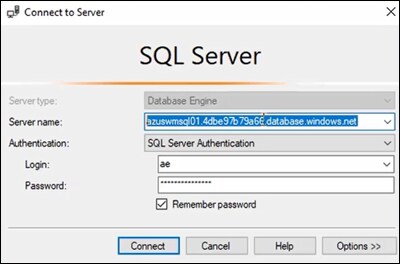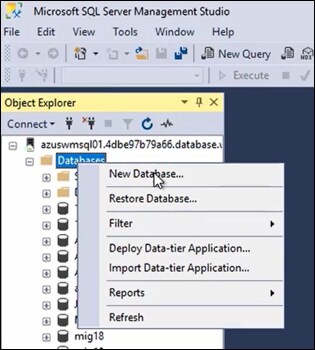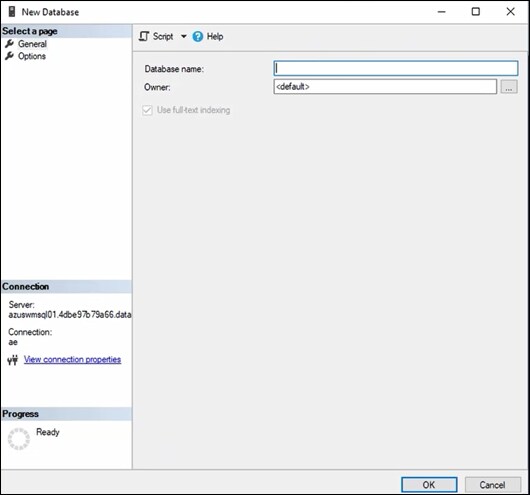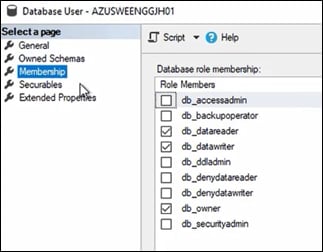Azure SQL Server
Following are the ways to configure the Azure SQL server:
- Azure SQL System-Assigned Managed Identity Database Prerequisites
- Configuration for Azure SQL System-Assigned Managed Identity
Azure SQL System-Assigned Managed Identity Database Prerequisites
| Requirements | Description | ||||||
| Azure SQL Server | Ensure Azure SQL Server is enabled with system-assigned managed identity. | ||||||
| Creation of AssistEdge RPA Database |
Follow the steps below to manually create an empty database on SSMS (SQL Server Management Studio) portal.
|
||||||
| Run Queries |
|
||||||
| LowCode | For Azure SQL System-Assigned Managed Identity, LowCode functionality is not supported. |
Configuration for Azure SQL System -Assigned Managed Identity
To install AssistEdge RPA with Azure SQL, enabled with system assigned MI, you must edit ae.bat file, in the Scripts folder.
To Update the ae.bat file:
- Open the ae.bat file, in text editor, located at: <Installation Directory>\ AssistEdgeAutomation\scripts\.

- Add set AE_SQLSERVER_AUTH_TYPE=token, to set environment variable AE_SQLSERVER_AUTH_TYPE with the value token.
NOTE:
Make sure there is no whitespace after the word token.
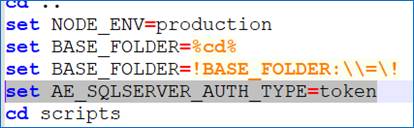
SQL Server authentication type is set as token.