Proctor
You can edit the configuration settings related to Proctor.
To modify the Proctor settings:
1. Login to Admin Module > Control Tower.
2. Click the ![]() (Runtime Configuration) icon. The Runtime Configuration page appears, go to Proctor tab.
(Runtime Configuration) icon. The Runtime Configuration page appears, go to Proctor tab.
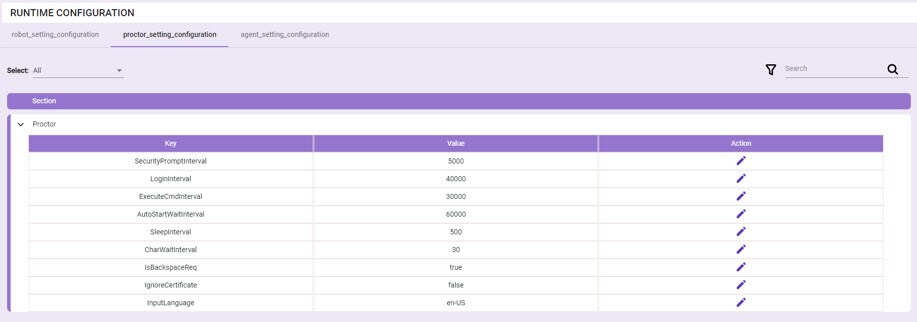
3. Click the ![]() to expand the required section. The associated Key and Value fields are displayed. The table below lists the Key description for each settings.
to expand the required section. The associated Key and Value fields are displayed. The table below lists the Key description for each settings.
4. Click the ![]() edit icon of the Key whose value you want to modify.
edit icon of the Key whose value you want to modify.
| Key | Description |
| Proctor | |
| SecurityPromptInterval | Enables you to specify the time interval in milli seconds for the security prompt popup. For example, 5000. |
| LoginInterval | Enables you to specify the time interval in milli seconds for the application login. For example, 40000. |
| ExecuteCmdInterval | Enables you to specify the time interval in milli seconds for executing CMD. For example, 30000. |
| AutoStartWaitInterval | Enables you to specify the time interval in milli seconds to wait before the auto start. For example, 60000. |
| SleepInterval | Enables you to specify the sleep time interval in milli seconds. For example, 60. |
| CharWaitInterval | Enables you to specify the wait interval for char. For example, 30. |
| IsBackspaceReq |
Enables you to specify if back space is required or not. Possible values are:
|
| IgnoreCertificate |
Enables you to choose if you want to ignore the certificates. Possible values are:
|
| InputLanguage |
Enables you to specify the input language.
|
5. Make the necessary changes and click ![]() Save to save the changes.
Save to save the changes.