Dashboard
Dashboard view provides the latest notifications and robot numbers as per criteria such as Robot Assignee, the machine on which the robot is deployed, processes which robot needs to perform. Dashboard view varies according to the role of the logged-in user. For more information about role access, see Managing Roles in the Admin Module.
When you log into the Control Tower, Dashboard is the default page which is displayed. By default, after launching the Control Tower, you can view the following panels with links on the dashboard:
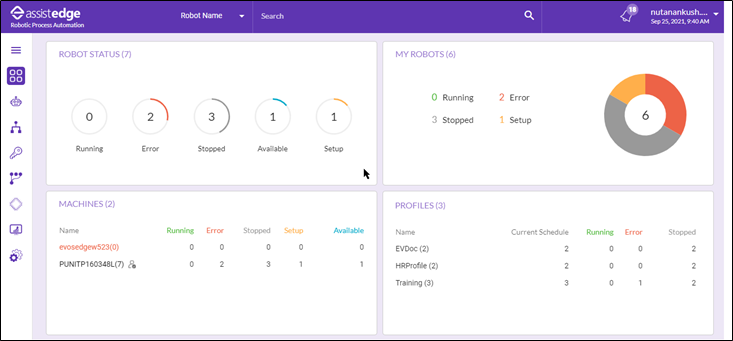
To view following views, super_admin is required to do configuration. For more information about dashboard view panel configuration, see Configuration to View Dashboard Panels below.
Following page shows the dashboard view when all the panel access is provided to particular user role.
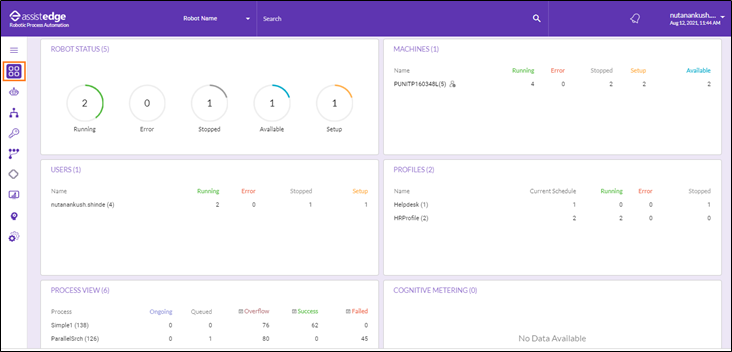
Configuration to View Dashboard Panels
You can change the default panel access of the Control Tower dashboard. In order to view all the panels or to view any particular panel on dashboard, <super_admin> role should perform following configuration.
To configure the dashboard panel view:
- Navigate to $\app\Admin\frontend\controltower\assets\config\config.json.
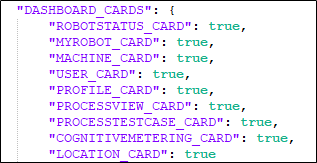
- In order to view the panel, user with <Super_Admin> role access should change the value from false to true. Change the value accordingly to view the particular panel in the control tower dashboard.
- Save the configuration setting and you can view the dashboard with the enabled views only. For more information about machine attributes, see Machine Specific Attribute section.