Viewing Test Cases
Once the process workflow is saved, follow the instructions mentioned below to view the test cases:
- In the Tool Bar menu of Studio page, click the
 (QA) icon and then click View. The All Test Cases dialog box appears.
(QA) icon and then click View. The All Test Cases dialog box appears.
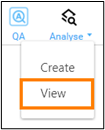
The All Test Cases dialog box displays all the test cases available for the given process. You can edit and delete the test cases from this window if you have Process Tester access. The table appears empty if no test cases are created for the current open process.
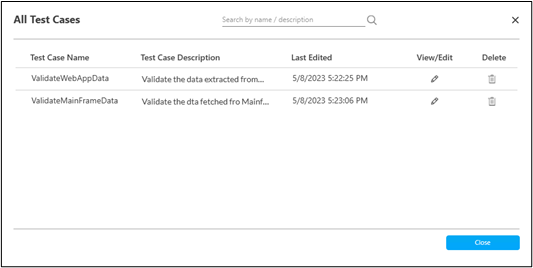
NOTE:
Roles for which the Process Tester access is not enabled can only view the test cases. - To search the test cases, provide the search text in Search by name/description field. This search is based on partial search results fetched from Test Case Name and Test Case Description values. Example – typing fe fetches the test cases which contain search text fe either in their name or description.
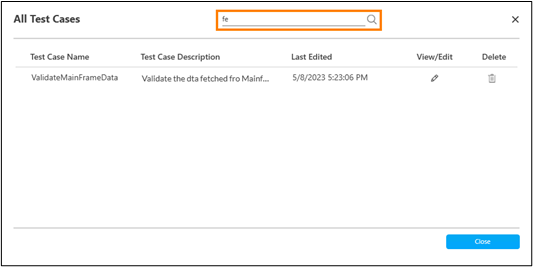
- Click Close to close the All Test Cases dialog box.