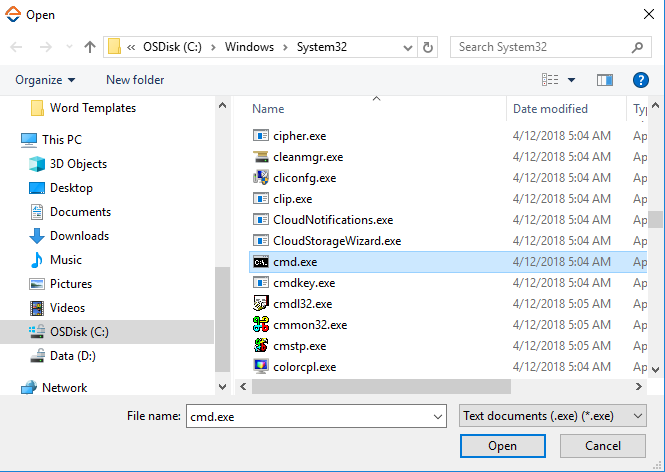Step-by-Step Guide to Use Windows Application to Extract the MAC Address of the System Using the Command Prompt
Let's create a process to know the MAC address of the system using the Command prompt (CMD).
Prerequisite:
- In the Admin menu, add an application of Application Type- WindowsApps.
- In the Application Name field, enter a desired name of the CMD application you want to add. The name must not contain any special character or space.
- Click ADD and browse for the CMD application. Click Open.
The CMD application is configured.
To automate the task of finding the MAC address of the system:
- Create a new process.
- From the Canvas Tools panel, add Application activity to the Flowchart designer on the Canvas.
- In the Application Type list, select WindowsApps.
- In the Select an Application list, select the configured CMD application.
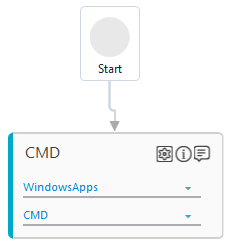
- Click the
 (Settings) icon to launch the WINDOWS MODE of the Multimodal panel. The CMD application appears.
(Settings) icon to launch the WINDOWS MODE of the Multimodal panel. The CMD application appears. - Click the
(Play) button and then press the Ctlr button from the keyboard to highlight the area in red box that you want to capture.
- While pressing the Ctrl button, click the CMD interface to enter the command. The Field Properties panel of the Windows Mode of the Windows application appears. The mandatory fields are highlighted with red box.
- In the Action list, select Set Text. The Text field appears.
- In the Text field, enter getmac and select the check box beside the filed to set getmac as the default value.
- Click the
(Save) icon to configure the fields.
- Click the
(Play) button again and then press the Ctlr button from the keyboard to highlight the CMD interface where you want to capture the Enter interaction of the keyboard after getmac is entered.
- In the Action list, select Keyboard Input. The Interaction and Key fields appears.
- In the Interaction list, set SingleKey as only single key from the keyboard must be pressed.
- In the Key list, select Return to press the Enter key of the keyboard.
- Click the
(Save) icon to configure the fields.
- Click the
(Save configured field and return to studio) icon to save the field that you configured and return to the Studio menu.
- In the Studio menu, setup the environment and then perform the test run.
The process returns the Mac address of the system in the CMD prompt.