Configure LowCodeApps
It allows you to configure Lowcode application in Automation Studio.
To configure a LowCode application:
- In the Admin menu, click the
 (Add Application) icon to add an application. The Add Application dialog box appears.
(Add Application) icon to add an application. The Add Application dialog box appears.
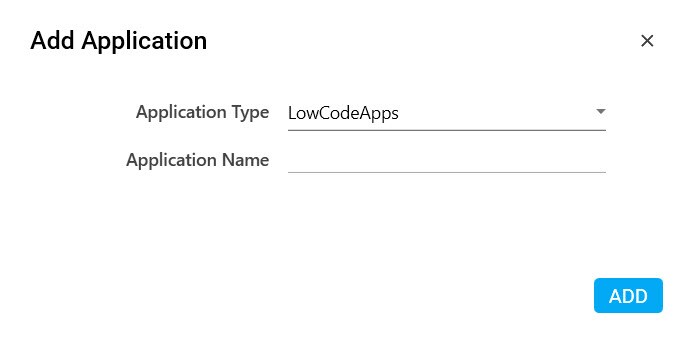
- In the Application Type list, select LowCodeApps.
- In the Application Name field, enter a desired name of the Java application you want to add. The name must not contain any special character or space.
- Click ADD. A message for successful addition of the application is displayed.
- Close the displayed message and enter the following details in the Application Properties pane.Mandatory fields are highlighted in a red box.
Property Name
Usage
Details
Base URL
The login URL of the API you want to access. It auto populates as per the name of the application entered while configuring the application.
Token URL
The Token URL of the API you want to access. It auto populates as per the name of the application entered while configuring the application.
Display
Application Description
A small description of the application added. It auto populates as per the name of the application entered while configuring the application. Display Name
The desired name of the application entered by the user. This is a mandatory field.d.
General
Application Name
Name of the API entered at the time of adding the application. It auto populates as per the name of the application entered while configuring the application.
Misc
Is Application Tracked
It is applicable only for AssistEdge Engage.
Signifies if the application is tracked for the time spent by Engage during the process execution. It used for activity tracking reports and tracking time spent on each application in the execution dashboard reports. By default it is selected.