Enterprise Personal Assistant Configuration
The Enterprise Personal Assistant tab allows you to edit the configuration settings for the EPA.
To modify the EPA Configuration Settings:
- Go to Module Configuration > Enterprise Personal Assistant. The EPA Configuration page is displayed.
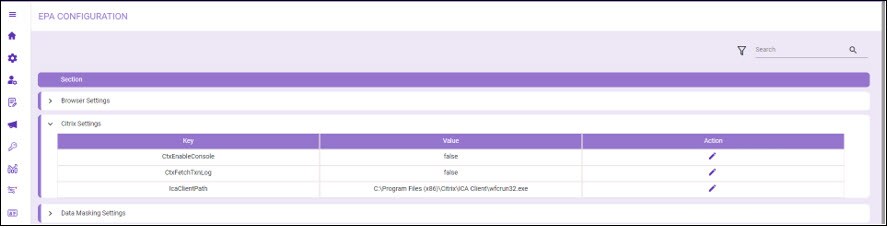
- Click the
 to expand the required Section. The associated Key and Value fields are displayed. The table below lists the Key description for each settings.
to expand the required Section. The associated Key and Value fields are displayed. The table below lists the Key description for each settings. - Click the
 edit icon of the Key whose value you want to modify.
edit icon of the Key whose value you want to modify.
| Key | Description |
| Browser Settings | |
| AutoTurnOffPopupBlocker |
Allows you to specify to turn off the popup blocker automatically. Possible values are:
|
| SEFirefoxProfile | Firefox browser name that is used by SE to launch all Firefox applications. For example, SE Firefox. |
| DefaultFirefoxProfile | Enables you to specify the default name for the Firefox profile. For example, Default. |
| ProxyServer | Enables you to specify the proxy server address to be used by the chrome driver to disable the Auto Detect LAN setting. For example, Data Server. |
| RetryCount | Enables you to specify the maximum retry count value when a web element is not found. For example, 20. |
| WaitBeforeAttachWatinToBrowser | Enables you to specify the wait time in milli seconds before reattaching Watin to the browser. For example, 500. |
| WaitForPopUp | Enables you to specify the wait time in seconds for browser security popup. For example, 15. |
| BrowserShiftValue | Enables you to specify the browser upside value to shift the browser for either Chrome or Firefox. For example, 50. |
| AddSeleniumExtensionInChrome |
Allows you to inject the selenium extension in the chrome browser. Possible values are:
|
| WindowSizeDelta | Enables you to specify if you want to reduce the window size based on the configuration while docking in SE. For example, 100. |
| AppsNotToDock | Enables you to specify the list of application names separated by comma that are needed to be undocked. This is applicable only for Chrome applications. |
| AddChromeThirdPartyExtension |
Allows you to specify if you want to allow third party extension path for Chrome. Possible values are:
|
| ChromeThirdPartyExtPath | This value gets the Chrome third party extension path. For example, extension. |
| ChromeForceAccessibility |
Allows you to specify if multi window session is allowed, in which more than one Google Chrome instance can be opened simultaneously. Possible values are:
|
| EdgeProxyServer |
Enable you to specify the proxy server address to be used by the Edge driver to disable the Auto Detect LAN setting. You have to set the value to blank in case you want to allow Detect LAN settings for the Edge browser. Possible values are:
|
| EdgeForceAccessibility |
Allows you to specify if multi window session is allowed, in which more than one Microsoft Edge can be opened simultaneously. Possible values are:
|
| AddFirefoxExtension |
Enables you to allow the Firefox extension. Possible values are:
|
| AddChromeExtension |
Allows you to specify if you can add Chrome extension. Possible values are:
|
| PBEChromeExtPath | Allows you to specify the path for setting the Chrome extension path for the PBE process. For example, PbE\Plugins\ChromeAutoExtension\ChromeAutoExtension.crx. |
| PBEFirefoxExtPath | Allows you to specify the path for setting the Firefox extension for the PBE process. For example, FirefoxAutoExtension.xpi. |
| Chrome |
Allows you to choose multiple or single instance for a driver in Google Chrome.
|
| MicrosoftEdgeWithIECompatibility |
Allows you to choose multiple or single instance for a driver in Edge with IE compatibility.
|
| Citrix Settings | |
| CtxEnableConsole |
Allows you to enable or disable the Citrix console that shows communication between Citrix and local machine. Possible values are:
|
| CtxFetchTxnLog |
Allows you to enable or disable Citrix transaction logs. Possible values are:
|
| IcaClientPath | The local path where the wfcrun32.exe exists. For example, C:\Program Files\Citrix\ICA Client\wfcrun32.exe. |
| Data Masking Settings |
|
| EnableDefaultMasking |
Enables you to set the value to true, in case an error occurs while applying configured masking pattern default masking is done.
|
| Emulator Based Settings | |
| MaxLengthOfReadToEnd | Enable you to specify maximum length of Read to End. For example, 25000. |
| EmulatorDllName | Enables you to specify the name of the emulator Dll. For example, ehelp32.dll. |
| Enterprise Personal Assistant Settings | |
| EETMailReceiverId | Enables you to specify the default user id for receiving Expected execution threshold (EET) notification mail. For example, Ev@assistedge.com. |
| EETMailFromId | Enables you to specify the default user id for sending EET notification mail. For example, RPA@assistedge.com. |
| EEMailSubject | Enables you to specify the default subject for sending EET notification mail. For example, Alert : Expected Execution time exceeded for your robot. |
| EETMailSignature | Enables you to specify the default mail signature for sending EET notification mail. For example, Thanks. RPA AssistEdge. |
| EETActiveFlag |
Allows you to enable or disable EET mail.
|
| PythonScriptPath | Enable you to define the path of Python home directory. In case the environment variable PYTHON_HOME is not set, the defined path is used for Python Activity Execution. |
| EncryptionType | Enables you to specify the type of encryption. For example, DPAPI. |
| QuickSummaryLoad |
Enables you to choose to load the summary page before signin activities.
|
| History Tracking Settings | |
| MaxHistoryDays | Enables you to specify the number of days for which the history of transactions has to be saved. For example, 7. |
| LogProcInputToHistory |
If this value is set to true, the process input is logged inside the history tab. Possible values are:
|
| LogProcOutputToHistory |
If this value is set to true, the process output is logged outside the history tab. Possible values are:
|
| Java Automation Settings | |
| javaAppMaxLaunchTime | Enables you to specify the maximum time in seconds the Java application can take to launch. For example, 20. |
| AutomationWay |
If a web application contains java components and field config do not work while screen scrapping automation way can be changed for the concerned application. Possible values are:
|
| JavaApp Settings | |
| StepErrorLogged | Allows you to enable or disable to set the error logged step.
Possible values are:
|
| Logs Mail Settings | |
| Port | Enables you to specify the port number for data privacy. For example, 28. |
| Host | Enables you to specify the host name for data privacy. For example, Smtp.com. |
| FromMailAddress | Enables you to specify the mails ids separated by commas for sending the logs mail. For example, DataAlert@abc.com. |
| NumberOfDays | Enables you to specify the logs mail duration in days. For Example, 2. |
| Subject | Enables you to specify the default subject for the logs mail. For example, AssistEdge Logs. |
| ToEmailIds | Enables you to specify the mails ids separated by commas for receiving the logs mail. For example, EV@assistedge.com, xyz@assistedge.com. |
| Notification Settings | |
| NotificationTimeoutDuration | Enables you to specify the time duration in seconds for which the notification has to be on display. For example, 10. |
| Prerequisite Settings | |
| EnablePrerequisiteReports |
You can specify if you want to enable data capturing for prerequisite reports. Possible values are:
|
| ShowPreRequisiteAlerts |
If the value is set to true, this allows the alerts of the prerequisites to be shown. Possible values are:
|
| ChromeBrowserVersion | Allows you to specify the version of the Chrome that is used on the system. For example, 91.0.4472.101. |
| PerformPrerequisiteCheck |
If the value is set to true, prerequisite checks for OS, Browser, and Plugins are performed. Possible values are:
|
| Process Settings | |
| ExcelloopValuePre176Behaviour |
Allows you to enable this value for the processes before 17.6 and has an excel loop. Possible values are:
|
| ResetTimeInterval | Enables you to specify the reset time out value in milli seconds. For example, 60000. |
| ResetRequiredForNMProcess |
Enables you to specify the auto reset setting for Non Mandatory Process, the default is true. Possible values are:
|
| IsResetMandatory |
Enables you to specify if reset before search is required or not. Possible values are:
|
| SearchOnResetFail |
Enables you to specify if you like to call the search option even after the reset fails. Possible values are:
|
| SearchConfirmation |
Enables you to specify if you need popup confirmation on search operation with same search criteria. Possible values are:
|
| ResetConfirmation |
Enables you to specify if you need popup confirmation on consecutive reset operation. Possible values are:
|
| SearchOnProcessLevelResetCompletion |
Enables you to specify if you need to start search after the applications involved in process are completely reset. Possible values are:
|
| TimerIntervalForProcessPopUpConfigInMillSec | Enables you to specify the interval value timer for process popup config in milli seconds. For example, 1000. |
| TimerIntervalForPopUpBlockerInMillSec | Enables you to specify the timer for interval value for process popup blocker. The time specified is in milli seconds. For example, 2000. |
| SyncSignInWebApps | Enables you to specify the list of application names to be launched and signedin sequentially, separated by comma. |
| TimerInterval | Enables you to specify the time interval to launch and signin all the applications in milli seconds. For example, 40000. |
| ReloadTimerInterval | Enables you to specify the time interval to reload all applications in milli seconds. For example, 20000. |
| CallTimeCounter | Enables you to specify the search time out value for all applications in milli seconds. For example, 30000. |
| StudioSearchTime | Enables you to specify the time out for each process applications in milli seconds. For example, 50000. |
| StudioResetTime | Enables you to specify the time out for each reset process applications in milli seconds. For example, 50000. |
| StudioSignInTime | Enables you to specify the time out for each signin process applications in milli seconds. For example, 50000. |
| StudioAbortTime | Enables you to specify the time to wait till an abort notification is received, it is stopped only if search is in progress. For example, 5000. |
| EnableDelayedAppLaunch |
Allows you to enable or disable if delayed launch is allowed. Possible values are:
|
| Tracking Data Settings | |
| InstanceKey | Enables you to set the instance key. For example, 1. |
| DataPushInterval | Enables you to specify the time interval in minutes to push the tracking data files. For example, 15. |
| Updater Setting | |
| StopPatchNotification |
Allows you to stop the auto checking of latest available patches while launching the AE Studio. Possible values are:
|
4. Make the necessary changes and click ![]() Save to save the changes.
Save to save the changes.