Application Signin
Application Signin credentials are inherited from the credential manager if Use Global Signin Application Credentials option is selected. The credentials are automatically picked from the concerned credential vault mainly, Default, CyberArk, or BeyondTrust.
To use different credentials specifically for the concerned robot, update the credentials in the Application Sign-in-stage. For more information about updating the credentials, see Credential Manager.
To start with the application signin:
- In the Application Name, update the application credentials.
-
In the Vault Type, select the preferred option.
-
Default: If you select Default Vault option, then you must enter the required authentication credentials.
-
CyberArk: If you select CyberArk option, then you must enter the details such as App ID, Safe, Folder and so on.
For more information about the CyberArk, see CyberArk section in the Credential Manager. -
BeyondTrust - Managed Account: If you select BeyondTrust - Managed Account option, you must enter the details such as SystemName and AccountName.
-
BeyondTrust - Team Passwords: If you select BeyondTrust - Team Passwords option, you must enter the details such as FolderName and CredentialTitle.
For more information about the BeyondTrust – Managed Account or BeyondTrust – Team Passwords options, see BeyondTrust – Managed Account or BeyondTrust – Team Passwords section in the Credential Manager.
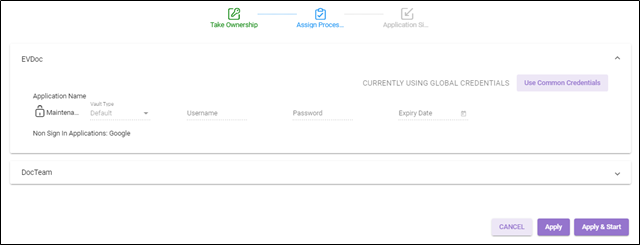
-
-
In the Sign in Applications fields, you are required to enter the values as per the application configured in the Automation Studio. To start with application sign in process, create a Sign in Process in Automation Studio. For more information about Sign-in application, see Sign In Process.
Based on the Modern Authentication configured in Automation Studio, the authentication details for the sign-in application varies. For Example, Client Credential flow type needs only the Client ID, Access Token Url, Client Secret (or Client Certificate related details) and Scope.NOTE:
The Modern Authentication provider supported is Microsoft.
The supported authentication types are Authorization Code, Authorization Code with PKCE, Client Credentials, Implicit Grant, Resource owned Password Protected (ROPC), TOTP and Auth Manager For more information about OAuth types, see Auth Types canvas tools in Automation Studio guide.
Use Common Credentials enables you to store the credentials for multiple profiles at a time. For more information, see Common Credentials section.
NOTE:
The Modern Authentication credentials are not applied to non-Modern Authentication profiles and vice-versa. In case of the Modern Authentication OAuth type profiles, the authentication credentials are applied to the profiles that have applications of the same OAuth type. For example, an application of the Authentication Code OAuth flow type, the common credential details are applicable to the profiles that have applications of Authentication Code OAuth flow type.
-
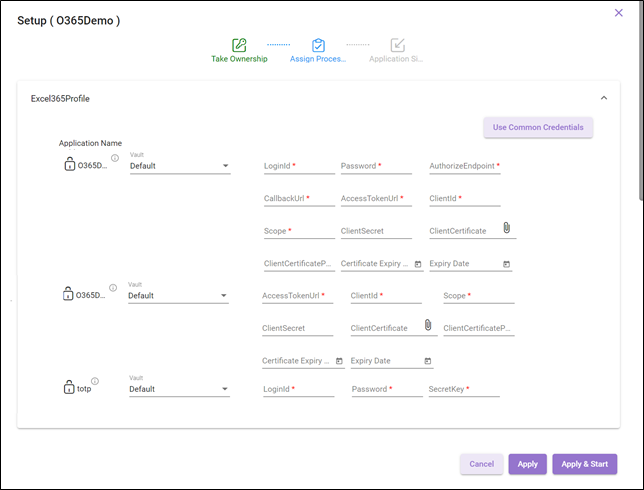
- In case, you click APPLY, then-
- A message as Setup Robot <Robotname> appears on the page.
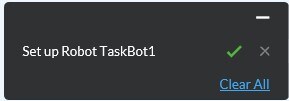
The newly created robot appears in the Total Robots and Stopped robots list view.
- A message as Setup Robot <Robotname> appears on the page.
- In case, you want to stat the robot immediately post applying the robot settings then, click APPLY & START.
- The Smart Resource Management window id displayed. It is an internal native machine learning model of AE RPA which calculates and displays the current memory usage on the current machine.
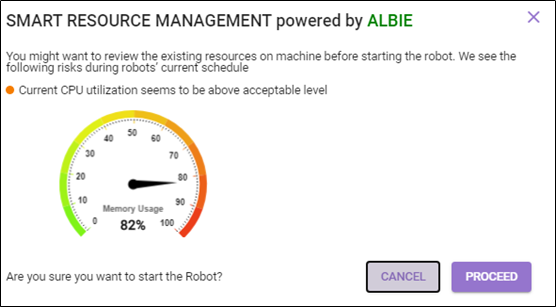
- In case the memory usage is at acceptable level then, click PROCEED to start the robot
- A message appears as Start Robot request(s) sent successfully and also Starting Robot <Robot name> on the page.
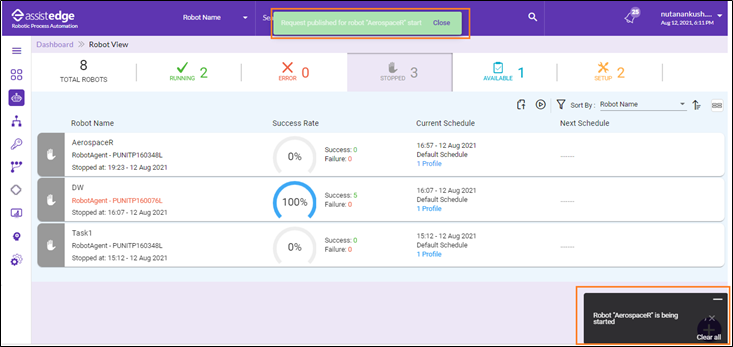
- The Smart Resource Management window id displayed. It is an internal native machine learning model of AE RPA which calculates and displays the current memory usage on the current machine.
The newly created robot moves to Running robots view.