On-Demand Retry
The valid requests which are not executed successfully are re-triable from the transactions view. The following type of transactions are re-triable from transactions view:
- Transactions that have timed out before even being picked up by the robot. Such transactions are available in the Overflow tab.
- Transactions that have timed out while being executed by the robot. Such transactions are available in the Failure tab.
- Transactions that have encountered an exception while being executed. Such transactions are available in the Failure tab.
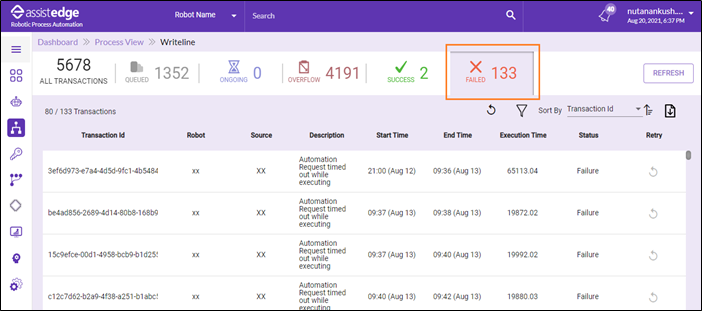
To retry the transactions:
-
In the Transaction View details> Click the
 (Retry) icon to retry the transaction.
(Retry) icon to retry the transaction.
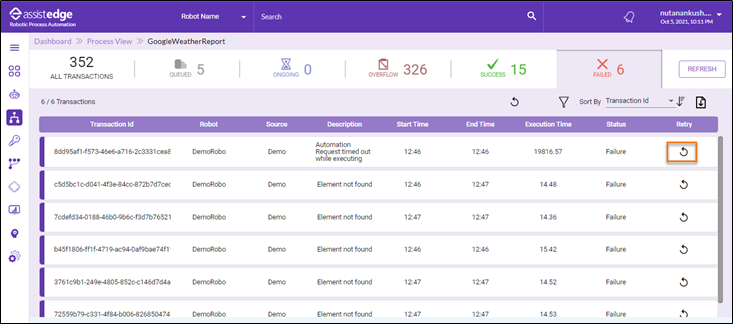
- If required, one or more input fields can be corrected before retrying the request. For rest of the fields where correction is not required, values from current node of the transaction are reused by checking the <User input values of current transaction for empty fields>.
- Click the
 (Multiple Retry) icon to retry the multiple transactions at once. Currently the limit is set to 10 for on-demand retry of multiple transactions.
(Multiple Retry) icon to retry the multiple transactions at once. Currently the limit is set to 10 for on-demand retry of multiple transactions.
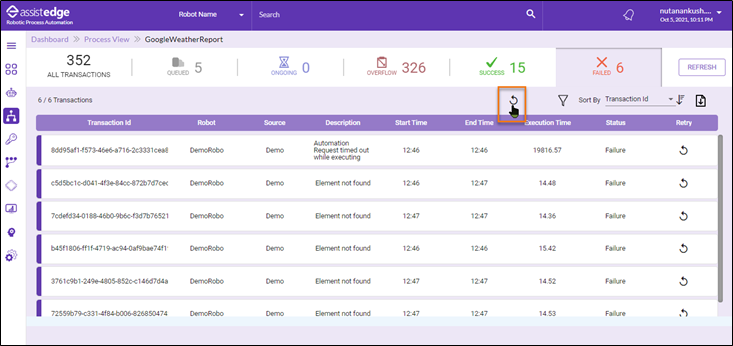
Following are the key points to consider for on-demand retry capability:
- Only the latest node of the transaction is re-triable. Once the request is successfully executed, it does not remain retried. For example, if a request is timed out being executed by the robot. It is then retried manually and on this occasion it encountered an exception while being executed. So, in this case, only the latest node which encountered an exception is manually re-triable.
- In case, the transactions are marked for automatic retry, the transaction are manually re-triable only after automatic retry attempts are exhausted.
- Multiple transactions are re-triable at once. Currently the limit is set to 10 for on-demand retry of multiple transactions. In case more than 10 transactions have to be retried, requests can be retried in batches of 10.
What's Next?
- In case you have already created a robot and want to create or manage trigger, you can see Trigger Manager.
- At any point of time, if you want to set any key, then you can navigate to Credential Manager.
- If you want to apply new patched to robot and its robot agent, you can see Update Management
- If you want to monitor the performance metrics of business critical servers and applications, you can see APM Dashboard.