Upload File
Upload File enables you to upload files of the supported type to the sharepoint. You can upload only one file at a time.
|
NOTE: |
Files of size 0 Byte cannot be uploaded due to API restriction. |
Using Upload File feature
- Make sure the prerequisites for using Office 365 activities are met.
- Drag the Sharepoint 365 activity and drop the activity below the OAuth activity inside the Application activity block. The validation error symbol disappears when you select at least one features from the available list.
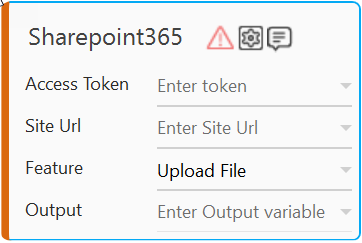
- In the Access Token list, select the argument holding the retrieved access token.
- In the Site URL list, specify the Sharepoint Site URL used for the activity.
- In the Feature list, select Move Item.
- Click the
 (Setting) icon to configure the input parameters such as defining the item name, item type, handling conflicts arising from duplicate folder name and configuring advance options. The Input Configuration screen appears.
(Setting) icon to configure the input parameters such as defining the item name, item type, handling conflicts arising from duplicate folder name and configuring advance options. The Input Configuration screen appears.
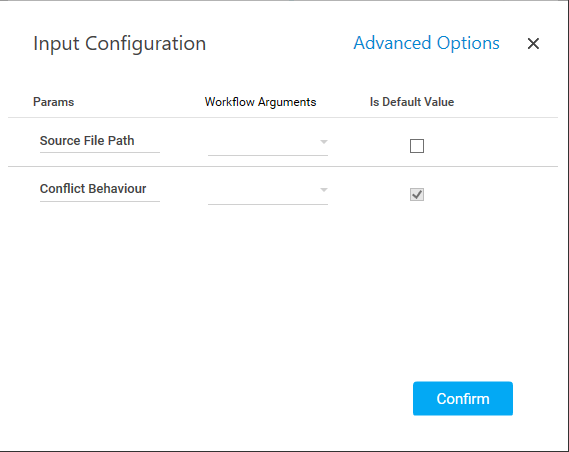
- Ensure to define all the input parameters as an in argument in the Parameter bar for selection in the mandatory and advanced options.
- Mandatory Options
- In the Source File Path list, provide the path where the file that needs to be uploaded to the sharepoint is stored.
- In the Conflict Behavior list, select the action that must be taken if the specified folder or file name already exists at the location where the folder or file is getting created. Available options are:
- Fail: the activity fails.
- Rename: the activity will create the item and rename it with adding a suffix 1 to the existing name.
- Click Advanced Options. These are optional parameters that lets you define more input configuration as per your requirements.
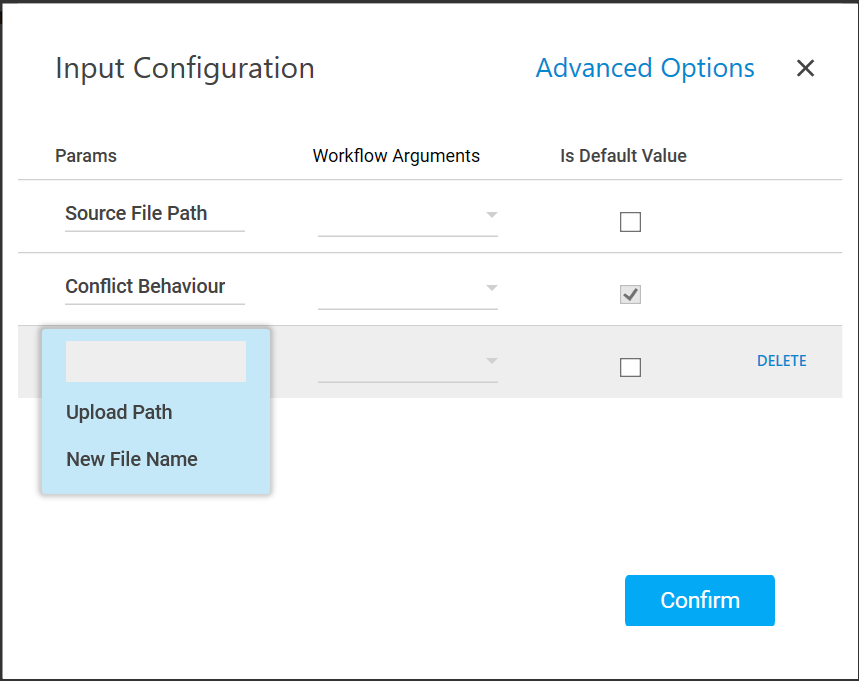
- Advanced Options
- In the Upload Path parameter, specify a desired location to upload the required file. If the location is not defined, by default, the file gets moved to the root location of your sharepoint.
- In the New File Name parameter, specify the new name for the uploaded file. If new file name is not specified, the file or folder gets uploaded in the destination folder with the existing name.
- Click Delete corresponding to a particular parameter you want to remove from the list of specified input parameters.
- Mandatory Options
- You can select the Is Default Value checkbox to set the selected input parameter as the default value.
- Click Confirm to save the configuration.
- Click the
- In the Output list, select the parameter to map the status of the operation performed. You must pre-define the parameter as an out argument to make it available for the selection.
- Save the process. The sharepoint 365 process with the Upload Item operation is created and saved.
- In the Tool bar, click Test Run, and then click Setup Environment.