Search Item
Search Item enables you to search a file or folder in SharePoint 365 application.
Using Search Item feature
- Make sure the prerequisites for using Office 365 activities are met.
- Drag the Sharepoint 365 activity and drop the activity below the OAuth activity inside the Application activity block. The validation error symbol disappears when you select at least one features from the available list.
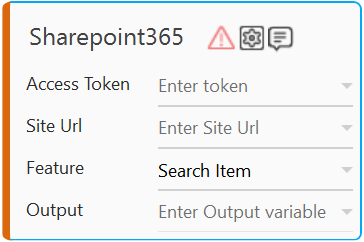
- In the Access Token list, select the argument holding the retrieved access token.
- In the Site URL list, specify the Sharepoint Site URL used for the activity.
- In the Feature list, select Search Item.
- Click the
 (Setting) icon to configure the input parameters such as defining the item name, item type, handling conflicts arising from duplicate folder name and configuring advance options. The Input Configuration screen appears.
(Setting) icon to configure the input parameters such as defining the item name, item type, handling conflicts arising from duplicate folder name and configuring advance options. The Input Configuration screen appears.
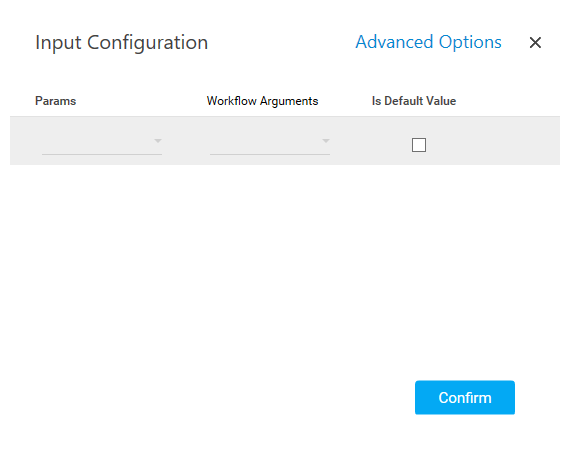
- Ensure to define all the input parameters as an in argument in the Parameter bar for selection in the mandatory and advanced options.
- Click Advanced Options. These are optional parameters that lets you define more input configuration as per your requirements.
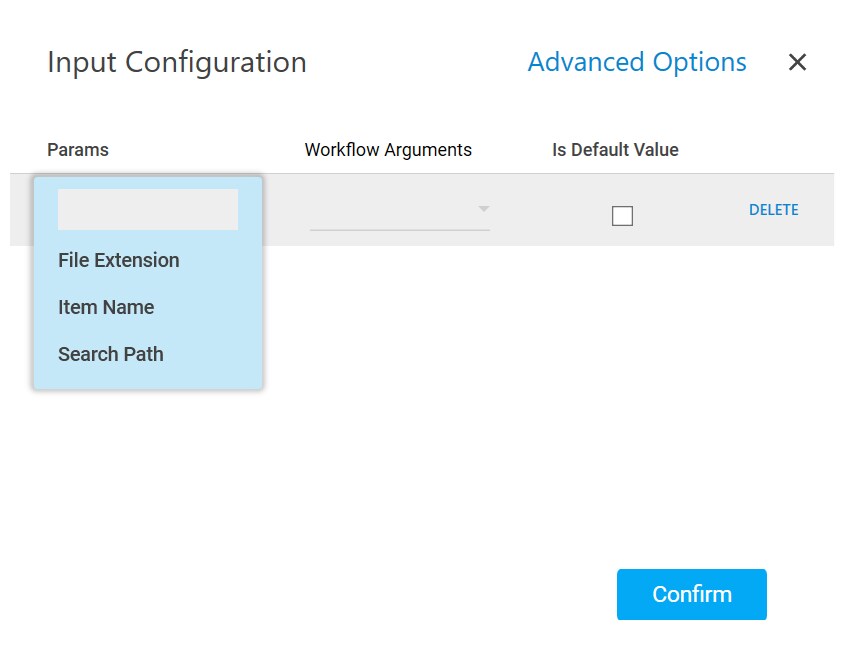
- Advanced Options
- In the File Extension parameter, select or enter the type of file you are searching. If you are searching for an Excel document, you need to enter .xlsx. You can search for multiple file extension by providing the values separated by semi-colon.
- In the Item Name parameter, select or enter the name of the file or folder you are searching. You can search for multiple files or folders by providing the values separated by semi-colon.
- In the Search Path parameter, select the parameter holding the path along with the folder name inside which you want to search for the required file. If the search path is not provided, the root folder is searched for the specified search item.
- Click Delete corresponding to a particular parameter you want to remove from the list of specified input parameters.
- Click Advanced Options. These are optional parameters that lets you define more input configuration as per your requirements.
- You can select the Is Default Value checkbox to set the selected input parameter as the default value.
- Click Confirm to save the configuration.
- Click the
- In the Output list, select the parameter to map the status of the operation performed. You must pre-define the parameter as an out argument to make it available for the selection.
- Save the process. The sharepoint 365 process with the Search Item operation is created and saved.
- In the Tool bar, click Test Run, and then click Setup Environment.